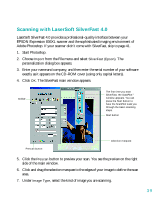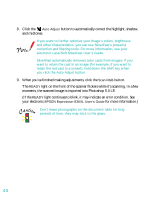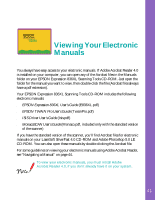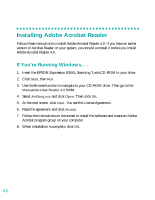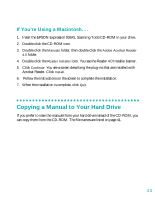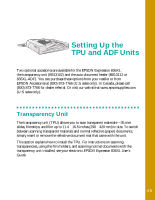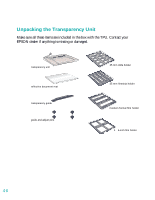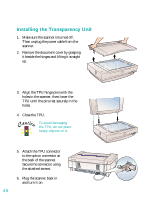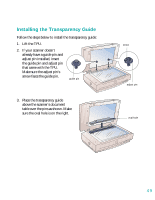Epson 836XL User Setup Information - Page 50
Navigating a Manual
 |
UPC - 010343820098
View all Epson 836XL manuals
Add to My Manuals
Save this manual to your list of manuals |
Page 50 highlights
Navigating a Manual When you open an electronic manual, you'll see this toolbar: Show navigation pane First page Last page Previous page Next page With Acrobat Reader, you have several ways to navigate through text: s Click on hot topics, which are usually underlined or displayed in a different color. To find out if a topic is hot, move your cursor over it. If the cursor turns into a pointing hand, the topic is hot-you can jump to it by clicking once. s Use the navigation pane on the left side of the screen to move quickly to the topic of your choice. Click the show navigation pane icon on the toolbar to see the bookmarks, if the manual has them. Some manuals only have a table of contents, but you can also use this to navigate the manual if the chapter and section entries are hot. s Use the arrow buttons in the toolbar or the vertical scroll bar on the right side of the document to move through a manual. (The box to the left of the scroll bar displays the current page number.) For more information, see your Acrobat Reader online guide. 44