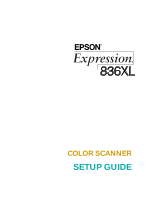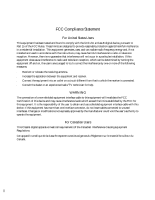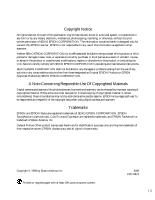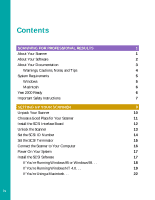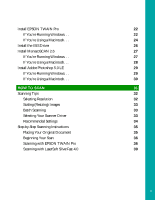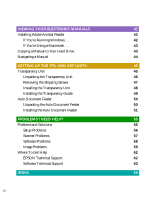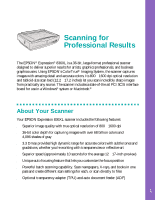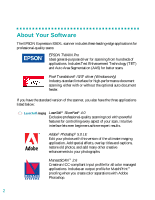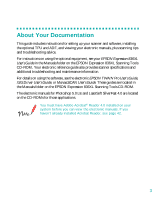Epson 836XL User Setup Information - Page 4
Contents - scanner windows 7
 |
UPC - 010343820098
View all Epson 836XL manuals
Add to My Manuals
Save this manual to your list of manuals |
Page 4 highlights
Contents SCANNING FOR PROFESSIONAL RESULTS 1 About Your Scanner 1 About Your Software 2 About Your Documentation 3 Warnings, Cautions, Notes, and Tips 4 System Requirements 5 Windows 5 Macintosh 6 Year 2000 Ready 6 Important Safety Instructions 7 SETTING UP YOUR SCANNER 9 Unpack Your Scanner 10 Choose a Good Place for Your Scanner 11 Install the SCSI Interface Board 12 Unlock the Scanner 13 Set the SCSI ID Number 14 Set the SCSI Terminator 15 Connect the Scanner to Your Computer 16 Power On Your System 17 Install the SCSI Software 17 If You're Running Windows 95 or Windows 98. . . 18 If You're Running Windows NT 4.0. . . 19 If You're Using a Macintosh. . . 22 iv
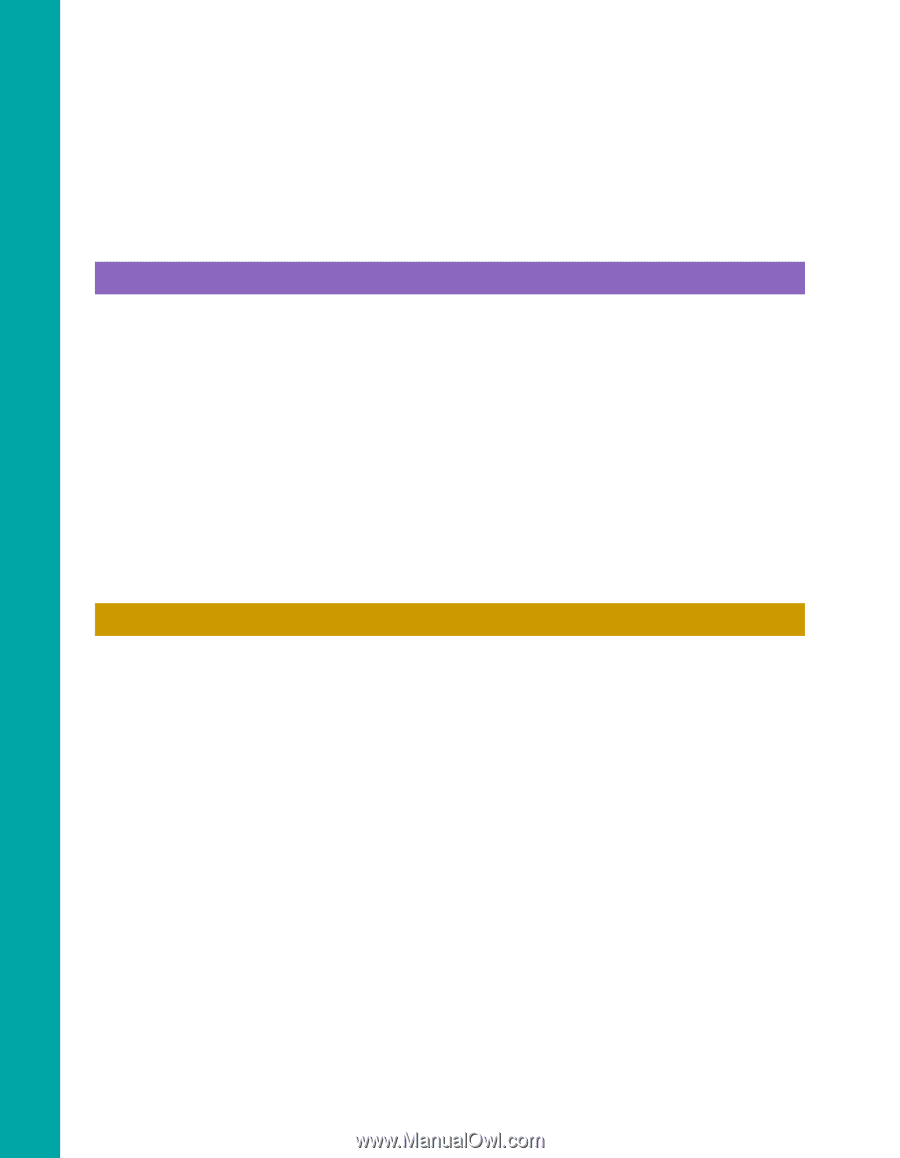
iv
Contents
SCANNING FOR PROFESSIONAL RESULTS
1
About Your Scanner
1
About Your Software
2
About Your Documentation
3
Warnings, Cautions, Notes, and Tips
4
System Requirements
5
Windows
5
Macintosh
6
Year 2000 Ready
6
Important Safety Instructions
7
SETTING UP YOUR SCANNER
9
Unpack Your Scanner
10
Choose a Good Place for Your Scanner
11
Install the SCSI Interface Board
12
Unlock the Scanner
13
Set the SCSI ID Number
14
Set the SCSI Terminator
15
Connect the Scanner to Your Computer
16
Power On Your System
17
Install the SCSI Software
17
If You’re Running Windows 95 or Windows 98. . .
18
If You’re Running Windows NT 4.0. . .
19
If You’re Using a Macintosh. . .
22