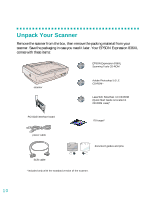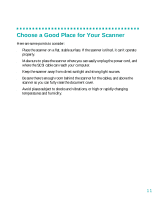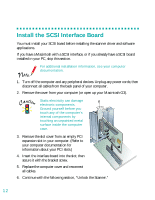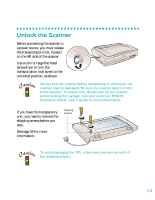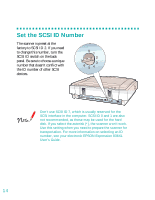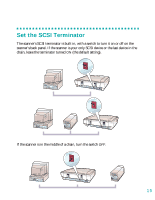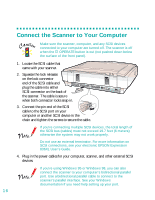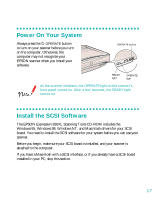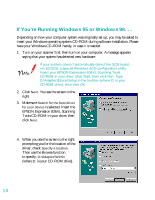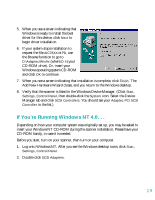Epson 836XL User Setup Information - Page 20
Set the SCSI ID Number
 |
UPC - 010343820098
View all Epson 836XL manuals
Add to My Manuals
Save this manual to your list of manuals |
Page 20 highlights
Set the SCSI ID Number The scanner is preset at the factory to SCSI ID 2. If you need to change this number, turn the SCSI ID switch on the back panel. Be sure to choose a unique number that doesn't conflict with the ID number of other SCSI devices. Don't use SCSI ID 7, which is usually reserved for the SCSI interface in the computer. SCSI ID 0 and 1 are also not recommended, as these may be used for the hard disk. If you select the asterisk (*), the scanner won't work. Use this setting when you need to prepare the scanner for transportation. For more information on selecting an ID number, see your electronic EPSON Expression 836XL User's Guide. 14
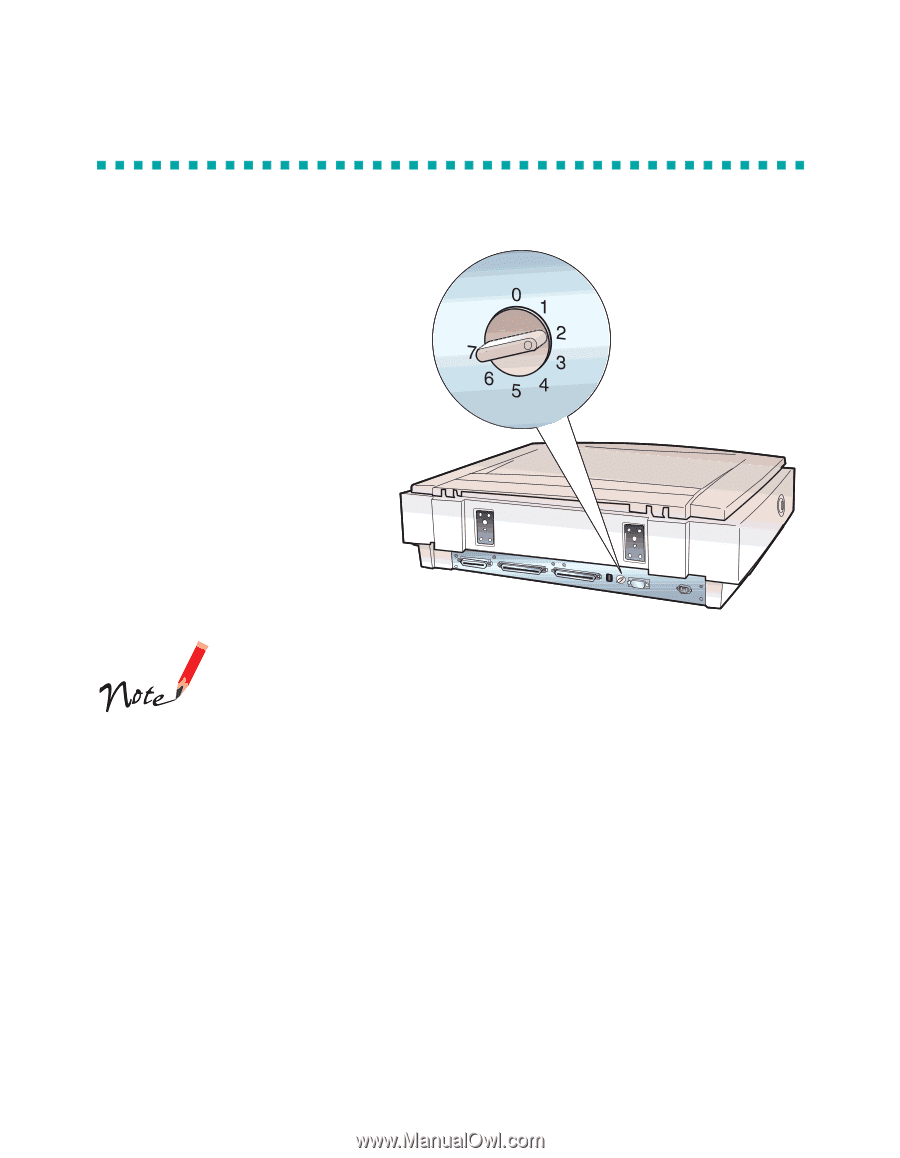
14
Set the SCSI ID Number
The scanner is preset at the
factory to SCSI ID 2. If you need
to change this number, turn the
SCSI ID switch on the back
panel. Be sure to choose a unique
number that doesn’t conflict with
the ID number of other SCSI
devices.
Don’t use SCSI ID 7, which is usually reserved for the
SCSI interface in the computer. SCSI ID 0 and 1 are also
not recommended, as these may be used for the hard
disk. If you select the asterisk (*), the scanner won’t work.
Use this setting when you need to prepare the scanner for
transportation. For more information on selecting an ID
number, see your electronic
EPSON Expression 836XL
User’s Guide
.