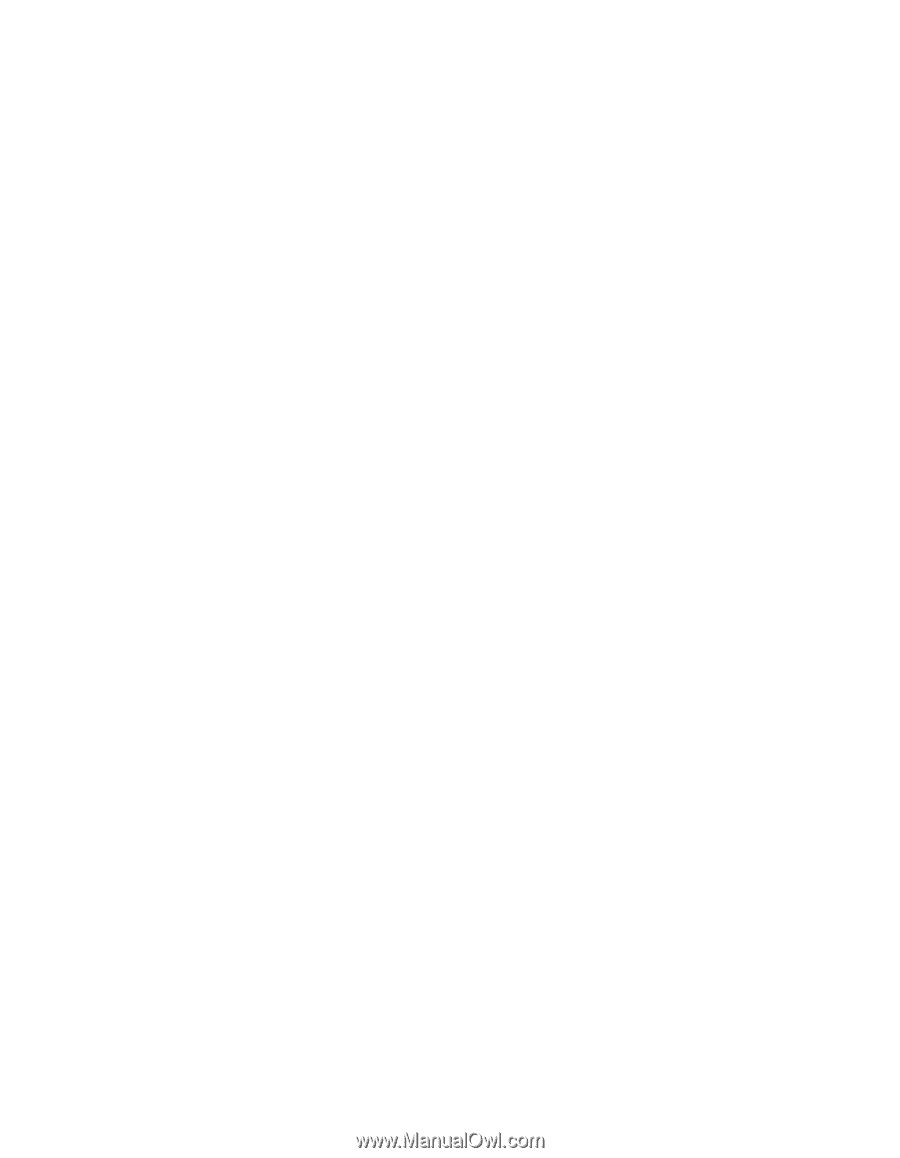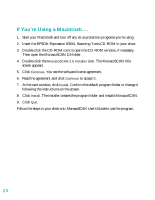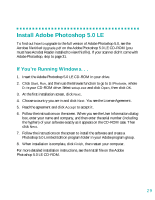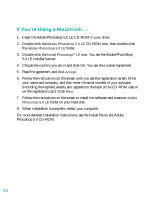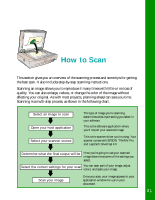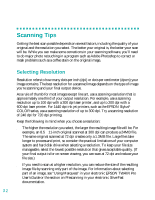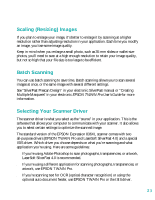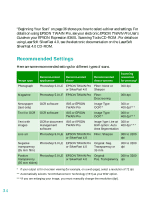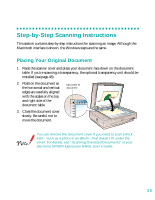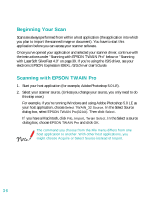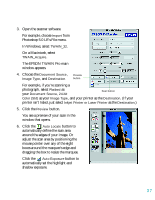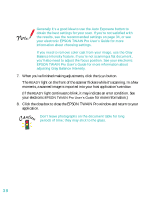Epson 836XL User Setup Information - Page 39
Scaling (Resizing) Images, Batch Scanning, Selecting Your Scanner Driver - expression manual
 |
UPC - 010343820098
View all Epson 836XL manuals
Add to My Manuals
Save this manual to your list of manuals |
Page 39 highlights
Scaling (Resizing) Images If you plan to enlarge your image, it's better to enlarge it by scanning at a higher resolution rather than adjusting resolution in your application. Each time you modify an image, you lose some image quality. Keep in mind when you enlarge a small photo, such as 35 mm slides or wallet-size photos, you'll need to scan at a high enough resolution to retain your image quality, but not so high that your file size is too large to be efficient. Batch Scanning You can use batch scanning to save time. Batch scanning allows you to scan several images at once, or the same image with several different settings. See "SilverFast Prescan Design" in your electronic SilverFast manual or "Creating Multiple Marquees" in your electronic EPSON TWAIN Pro User's Guide for more information. Selecting Your Scanner Driver The scanner driver is what you select as the "source" in your application. This is the software that allows your computer to communicate with your scanner. It also allows you to select certain settings to optimize the scanned image. The standard version of the EPSON Expression 836XL scanner comes with two all-purpose drivers (EPSON TWAIN Pro and LaserSoft SilverFast 4.0) and a special ISIS driver. Which driver you choose depends on what you're scanning and what application you're using. Here are some guidelines: s If you're using Adobe Photoshop to scan photographs, transparencies, or artwork, LaserSoft SilverFast 4.0 is recommended. s If you're using a different application for scanning photographs, transparencies, or artwork, use EPSON TWAIN Pro. s If you're scanning text for OCR (optical character recognition) or using the optional auto document feeder, use EPSON TWAIN Pro or the ISIS driver. 33