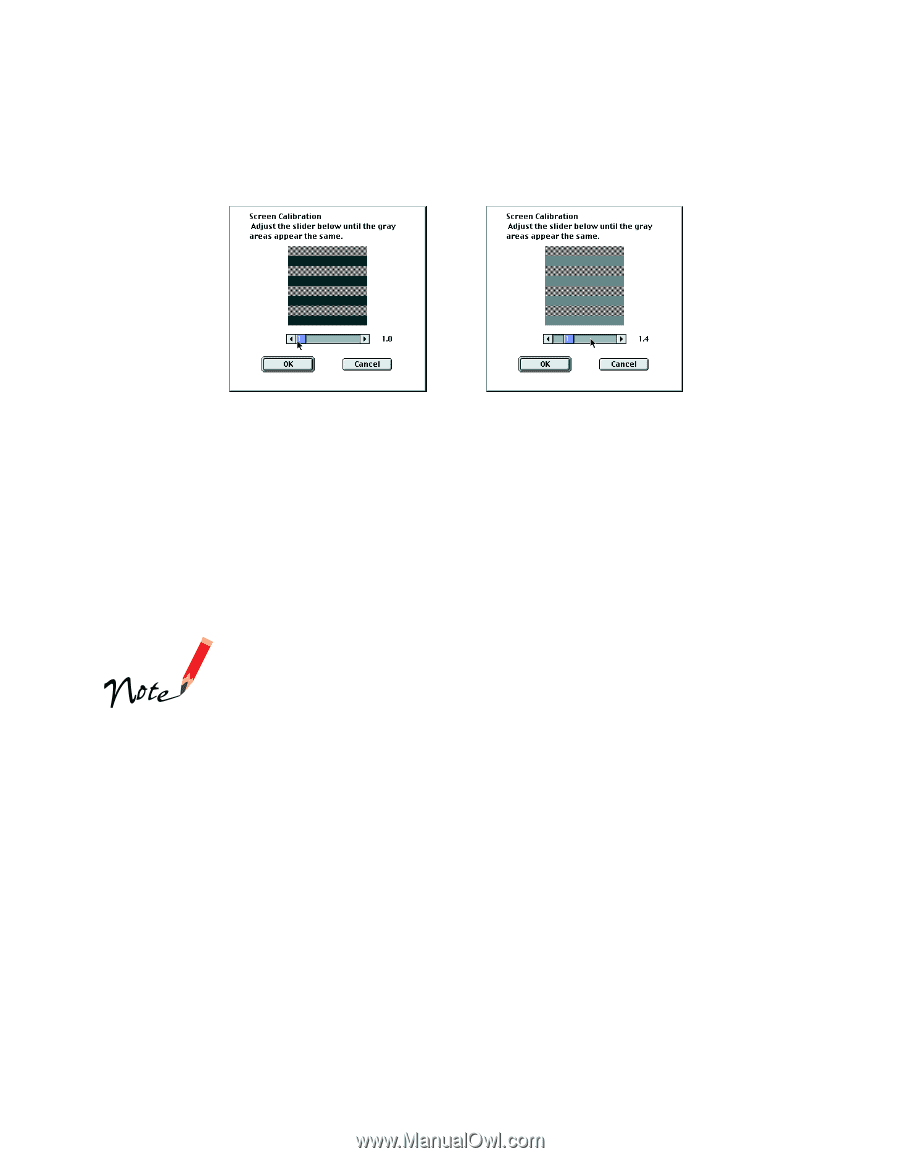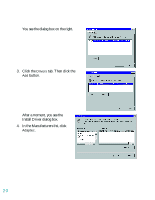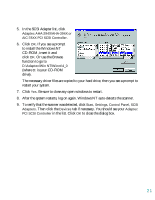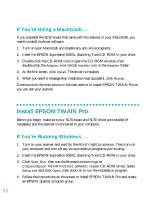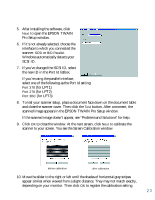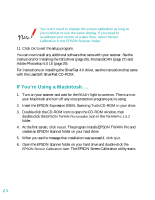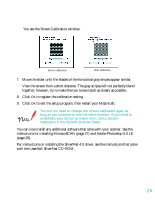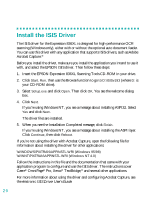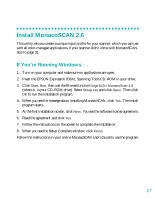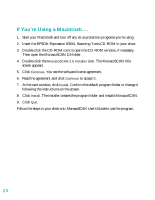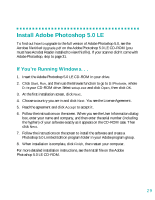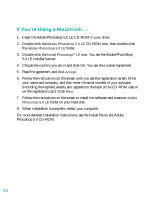Epson 836XL User Setup Information - Page 31
with the LaserSoft SilverFast CD-ROM., to exit the setup program, then restart your Macintosh.
 |
UPC - 010343820098
View all Epson 836XL manuals
Add to My Manuals
Save this manual to your list of manuals |
Page 31 highlights
You see the Screen Calibration window. before calibration after calibration 7. Move the slider until the shades of the horizontal gray stripes appear similar. View the screen from a short distance. The gray stripes will not perfectly blend together; however, try to make the two tones match as closely as possible. 8. Click OK to register the calibration setting. 9. Click OK to exit the setup program, then restart your Macintosh. You will not need to change the screen calibration again as long as you continue to use the same monitor. If you need to recalibrate your screen at a later time, select Screen Calibration in the EPSON Scanner folder. You can now install any additional software that came with your scanner. See the instructions for installing MonacoSCAN (page 27) and Adobe Photoshop 5.0 LE (page 29). For instructions on installing the SilverFast 4.0 driver, see the instructions that came with the LaserSoft SilverFast CD-ROM. 25