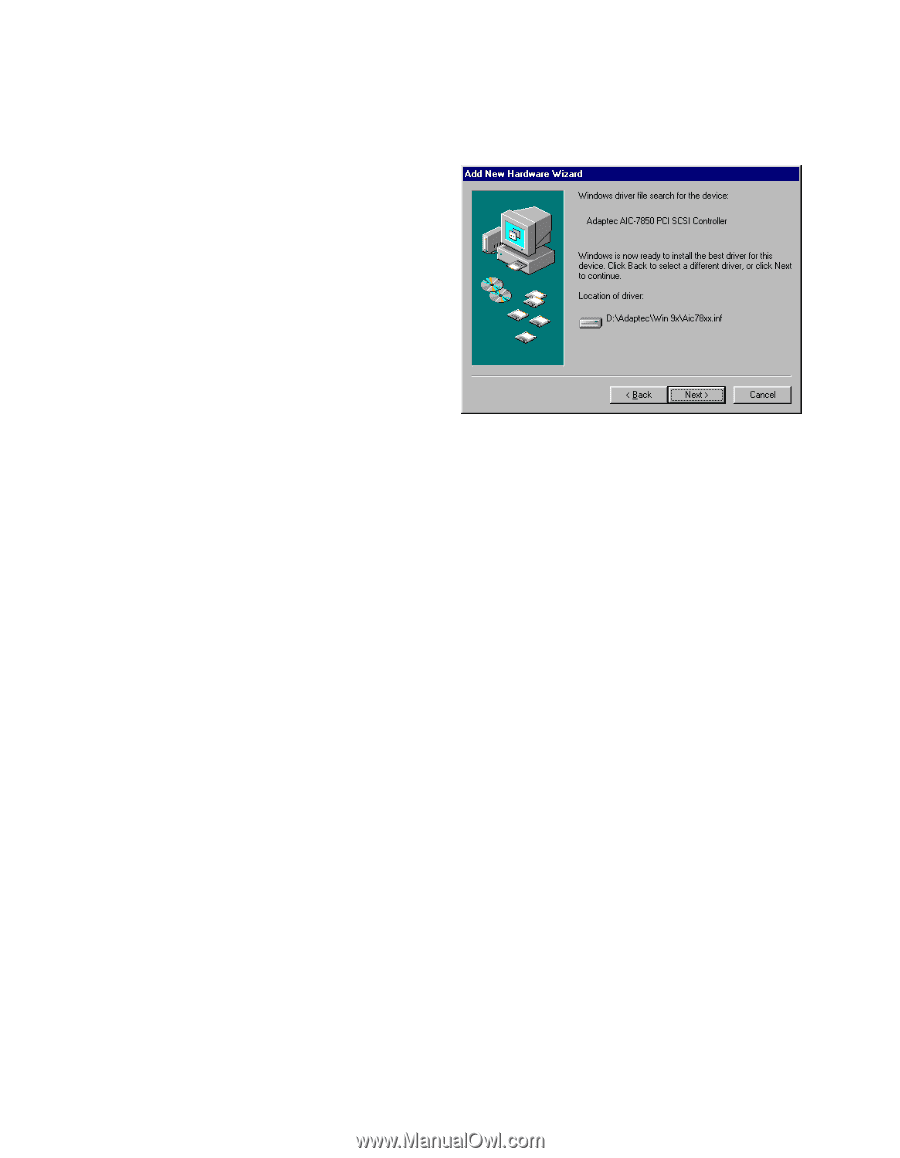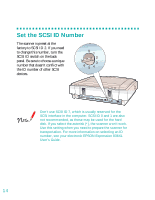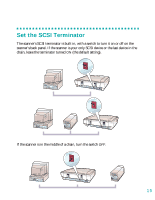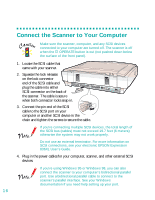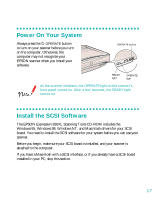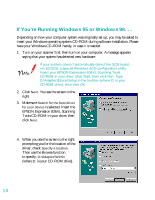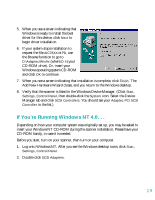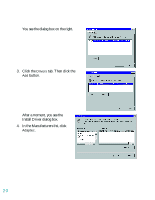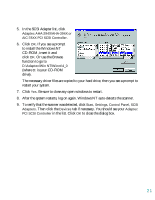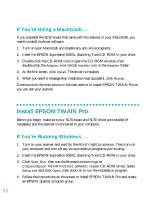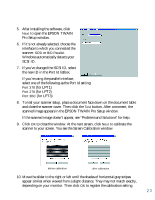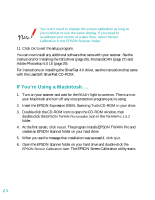Epson 836XL User Setup Information - Page 25
If You’re Running Windows NT 4.0. . ., AIC78XX.MPD, D:\Adaptec\Win9x, Finish., Start, Settings - windows 7 driver
 |
UPC - 010343820098
View all Epson 836XL manuals
Add to My Manuals
Save this manual to your list of manuals |
Page 25 highlights
5. When you see a screen indicating that Windows is ready to install the best driver for this device, click Next to begin driver installation. 6. If your system stops installation to request the file AIC78XX.MPD, use the Browse function to go to D:\Adaptec\Win9x (where D: is your CD-ROM drive). Or, insert your Windows operating system CD-ROM and click OK to continue. 7. When you see a screen indicating that installation is complete, click Finish. The Add New Hardware Wizard closes, and you return to the Windows desktop. 8. Verify that the scanner is listed in the Windows Device Manager. (Click Start, Settings, Control Panel, then double-click the System icon. Select the Device Manager tab and click SCSI Controllers. You should see your Adaptec PCI SCSI Controller in the list.) If You're Running Windows NT 4.0. . . Depending on how your computer system was originally set up, you may be asked to insert your Windows NT CD-ROM during the scanner installation. Please have your CD-ROM handy, in case it is needed. Before you start, turn on your scanner, then turn on your computer. 1. Log onto Windows NT. After you see the Windows desktop icons, click Start, Settings, Control Panel. 2. Double-click SCSI Adapters. 19