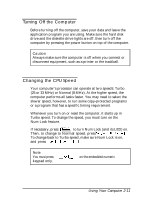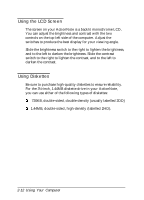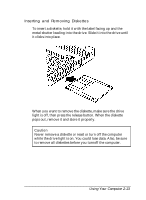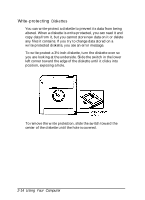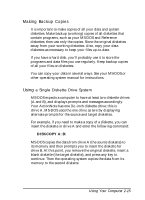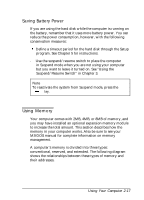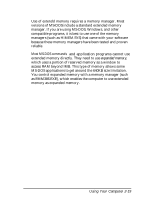Epson ActionNote 4SLC/33 User Manual - Page 46
Making Backup Copies, Using a Single Diskette Drive System
 |
View all Epson ActionNote 4SLC/33 manuals
Add to My Manuals
Save this manual to your list of manuals |
Page 46 highlights
Making Backup Copies It is important to make copies of all your data and system diskettes. Make backup (working) copies of all diskettes that contain programs, such as your MS-DOS and Reference diskettes; then use only the copies. Store the original diskettes away from your working diskettes. Also, copy your data diskettes as necessary to keep your files up-to-date. If you have a hard disk, you'll probably use it to store the programs and data files you use regularly. Keep backup copies of all your files on diskettes. You can copy your data in several ways. See your MS-DOS or other operating system manual for instructions. Using a Single Diskette Drive System MS-DOS expects a computer to have at least two diskette drives (A and B), and displays prompts and messages accordingly. Your ActionNote has one 3½ -inch diskette drive; this is drive A. MS-DOS uses the one drive as two by displaying alternate prompts for the source and target diskettes. For example, if you need to make a copy of a diskette, you can insert the diskette in drive A and enter the following command: DISKCOPY A: B: MS-DOS copies the data from drive A (the source diskette) to its memory and then prompts you to insert the diskette for drive B. At this point, you remove the original diskette, insert a blank diskette (the target diskette), and press any key to continue. Then the operating system copies the data from its memory to the second diskette. Using Your Computer 2-15