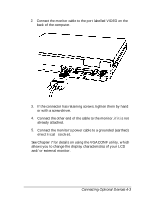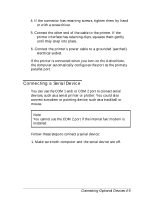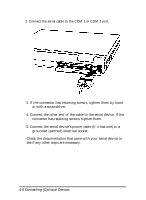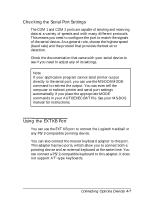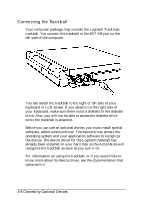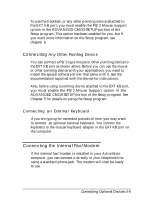Epson ActionNote 4SLC/33 User Manual - Page 62
Connecting a Parallel Printer, 4 Connecting Optional Devices
 |
View all Epson ActionNote 4SLC/33 manuals
Add to My Manuals
Save this manual to your list of manuals |
Page 62 highlights
Connecting a Parallel Printer You can use the PRINTER port to connect a parallel device, such as a Centronics®-compatible printer. Before connecting a printer, check the manual that came with it to see if you need to change any of its settings. You can also connect some third-party external diskette drives to this port. Check with the Epson Connection for product compatibility requirements. If you do connect an external diskette drive to this port, be sure to run the Setup program to identify the drive. Follow these steps to connect a parallel printer: 1. Place the printer in a convenient location near your computer, so that the power and data cables will not interfere with the paper or paper trays. 2. Make sure both the computer and printer are turned off. 3. Connect the printer cable to the PRINTER port. 4-4 Connecting Optional Devices