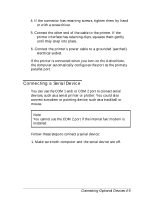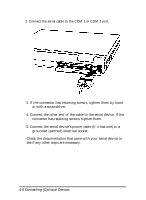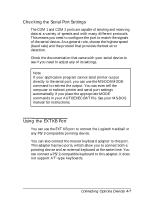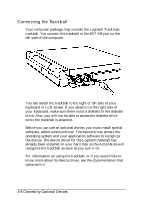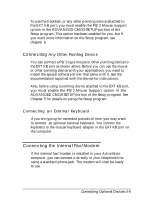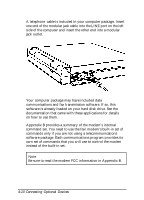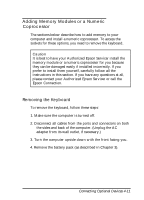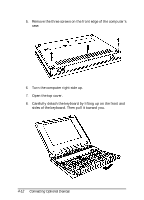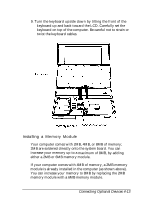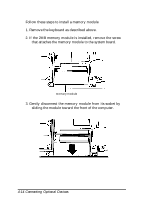Epson ActionNote 4SLC/33 User Manual - Page 67
Connecting Any Other Pointing Device, Connecting an External Keyboard
 |
View all Epson ActionNote 4SLC/33 manuals
Add to My Manuals
Save this manual to your list of manuals |
Page 67 highlights
To use the trackball, or any other pointing device attached to the EXT KB port, you must enable the PS/2 Mouse support option in the ADVANCED CMOS SETUP portion of the Setup program. This option has been enabled for you, but if you want more information on the Setup program, see chapter 5. Connecting Any Other Pointing Device You can connect a PS/2-type mouse or other pointing device to the EXT KB port as shown above. Before you can use the mouse or other pointing device with your applications, you need to install the special software driver that came with it. See the documentation supplied with the device for instructions. Also, before using a pointing device attached to the EXT KB port, you must enable the PS/2 Mouse Support option in the ADVANCED CMOS SETUP portion of the Setup program. See Chapter 5 for details on using the Setup program. Connecting an External Keyboard If you are typing for extended periods of time, you may want to connect an optional external keyboard. You connect the keyboard to the mouse/keyboard adapter in the EXT KB port on the computer. Connecting the Internal Fax/Modem If the internal fax/modem is installed in your ActionNote computer, you can connect it directly to your telephone line using a standard phone jack. The modem will then be ready to use. Connecting Optional Devices 4-9