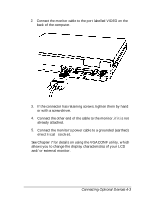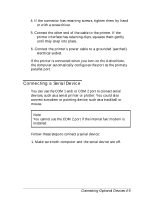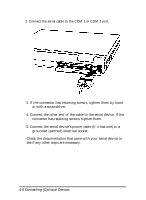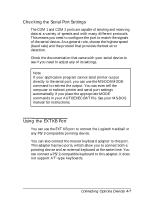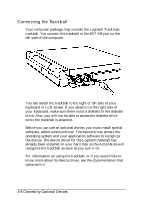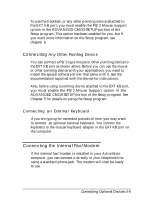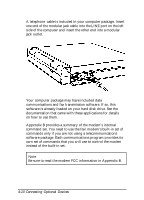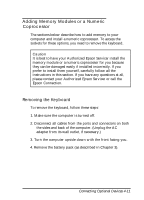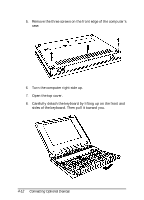Epson ActionNote 4SLC/33 User Manual - Page 65
Checking the Serial Port Settings, Using the EXT KB Port, Connecting Optiona Devices 4-7
 |
View all Epson ActionNote 4SLC/33 manuals
Add to My Manuals
Save this manual to your list of manuals |
Page 65 highlights
Checking the Serial Port Settings The COM 1 and COM 2 ports are capable of sending and receiving data at a variety of speeds and with many different protocols. This means you need to configure the port to match the signals of the serial device. As a general rule, choose the highest speed (baud rate) and the protocol that provides the best error detection. Check the documentation that came with your serial device to see if you need to adjust any of its settings. Note If your application program cannot send printer output directly to the serial port, you can use the MS-DOS MODE command to redirect the output. You can even tell the computer to redirect printer and serial port settings automatically if you place the appropriate MODE commands in your AUTOEXEC.BAT file. See your MS-DOS manual for instructions. Using the EXT KB Port You can use the EXT KB port to connect the Logitech trackball or any PS/2-compatible pointing device. You can also connect the mouse/keyboard adapter to this port. This adapter has two ports, which allow you to connect both a pointing device and an external keyboard at the same time. You can connect a PS/2-compatible keyboard to this adapter; it does not support AT®-type keyboards. Connecting Optiona Devices 4-7