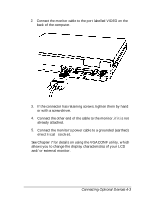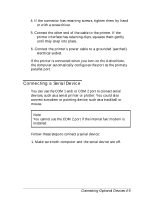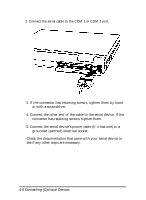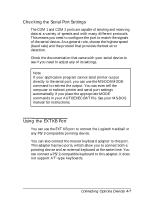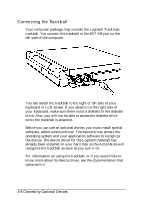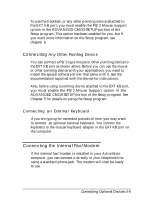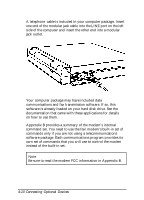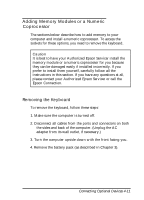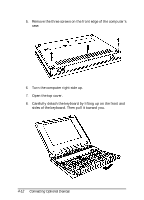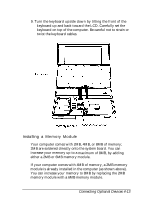Epson ActionNote 4SLC/33 User Manual - Page 66
Connecting the Trackball, the device. The device driver for the Logitech trackball has
 |
View all Epson ActionNote 4SLC/33 manuals
Add to My Manuals
Save this manual to your list of manuals |
Page 66 highlights
Connecting the Trackball Your computer package may include the Logitech Trackman trackball. You connect this trackball to the EXT KB port on the left side of the computer. You can attach the trackball to the right or left side of your keyboard or LCD screen. If you attach it to the right side of your keyboard, make sure there is not a diskette in the diskette drive. Also, you will not be able to access the diskette drive while the trackball is attached. Before you can use an optional device, you must install special software, called a device driver. The device driver allows the operating system and your application software to recognize the device. The device driver for the Logitech trackball has already been installed on your hard disk so the ActionNote will recognize the trackball as soon as you turn it on. For information on using the trackball, or if you would like to know more about its device driver, see the documentation that came with it. 4-8 Connecting Optional Devices