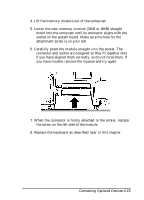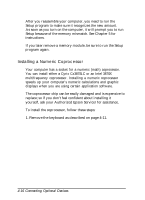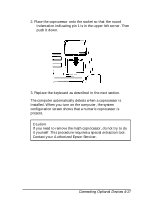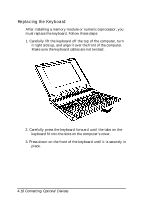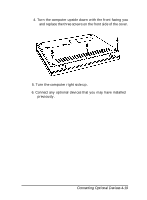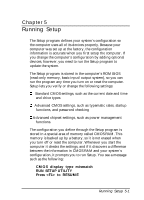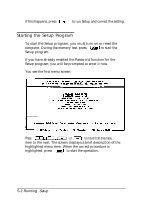Epson ActionNote 4SLC/33 User Manual - Page 78
CHAP 5-RUNNING SETUP, CMOS display type mismatch, RUN SETUP UTILITY, Press <F1> to RESUME
 |
View all Epson ActionNote 4SLC/33 manuals
Add to My Manuals
Save this manual to your list of manuals |
Page 78 highlights
Chapter 5 Running Setup The Setup program defines your system's configuration so the computer uses all of its devices properly. Because your computer was set up at the factory, the configuration information is accurate when you first setup the computer. If you change the computer's configuration by adding optional devices, however, you need to run the Setup program to update the system. The Setup program is stored in the computer's ROM BIOS (read-only memory, basic input/output system), so you can run the program any time you turn on or reset the computer. Setup lets you verify or change the following settings: Standard CMOS settings, such as the current date and time and drive types Advanced CMOS settings, such as typematic rates, startup functions, and password checking Advanced chipset settings, such as power management functions. The configuration you define through the Setup program is stored in a special area of memory called CMOS RAM. This memory is backed up by a battery, so it is not erased when you turn off or reset the computer. Whenever you start the computer it checks the settings, and if it discovers a difference between the information in CMOS RAM and your system's configuration, it prompts you to run Setup. You see a message such as the following: CMOS display type mismatch RUN SETUP UTILITY Press to RESUME Running Setup 5-1