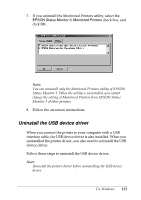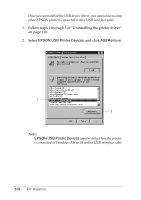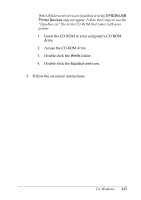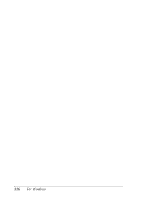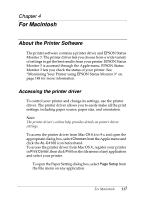Epson C4100 Reference Manual - Page 118
Making Changes to Printer Settings, Making the print quality settings
 |
View all Epson C4100 manuals
Add to My Manuals
Save this manual to your list of manuals |
Page 118 highlights
❏ To open the Basic Settings dialog box, select Print from the File menu on any application. ❏ To open the Layout dialog box, click the Layout icon on the Basic Settings dialog box. Making Changes to Printer Settings Making the print quality settings You can change the print quality of printouts through settings in the printer driver. With the printer driver, you can make the print settings by choosing from a list of predefined settings, or customizing the settings. Choosing the print quality by using the Automatic setting You can change the print quality of printouts to favor speed or detail. There are two levels of print output, 300 dpi and 600 dpi. 600 dpi provides high quality, precise printing, but requires more memory and slows the printing speed. When the Automatic button is selected on the Basic Settings dialog box, the printer driver takes care of all detailed settings according to the color setting you select. Color and resolution are the only settings you need to make. You can change other settings such as paper size or orientation in most applications. Note: Online help provides more information on printer driver settings. 1. Open the Basic Settings dialog box. 118 For Macintosh