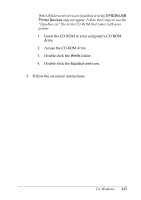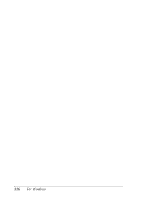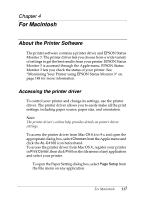Epson C4100 Reference Manual - Page 120
For Mac OS X users, Advanced, Automatic, Custom
 |
View all Epson C4100 manuals
Add to My Manuals
Save this manual to your list of manuals |
Page 120 highlights
Follow these steps to use the predefined settings. 1. Open the Basic Settings dialog box. 2. Select the Advanced radio button. You will find the predefined settings in the list on the right of the Automatic radio button. 2 1 3. Select the most appropriate setting from the list according to the type of document or image you want to print. For Mac OS X users 1. Open the Basic Settings dialog box. 2. Select the Custom radio button.You will find the predefined setting in the Advanced drop-down list. When you choose a predefined setting, other settings such as Printing Mode, Resolution, Screen, and Color Management are set automatically. Changes are shown in the current settings list on the left of the Basic Settings dialog box. This printer driver provides the following predefined settings: 120 For Macintosh