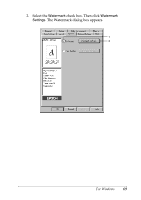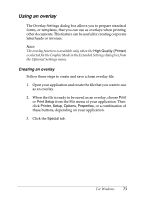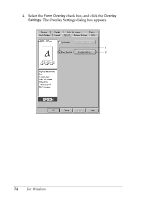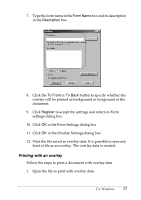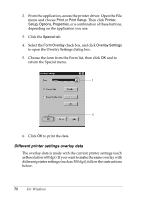Epson C4100 Reference Manual - Page 73
Using an overlay
 |
View all Epson C4100 manuals
Add to My Manuals
Save this manual to your list of manuals |
Page 73 highlights
Using an overlay 3 The Overlay Settings dialog box allows you to prepare standard forms, or templates, that you can use as overlays when printing 3 other documents. This feature can be useful for creating corporate letterheads or invoices. 3 Note: The overlay function is available only when the High Quality (Printer) is selected for the Graphic Mode in the Extended Settings dialog box from the Optional Settings menu. 3 Creating an overlay Follow these steps to create and save a form overlay file. 3 3 1. Open your application and create the file that you want to use as an overlay. 3 2. When the file is ready to be saved as an overlay, choose Print or Print Setup from the File menu of your application. Then click Printer, Setup, Options, Properties, or a combination of these buttons, depending on your application. 3. Click the Special tab. 3 3 3 3 3 For Windows 73