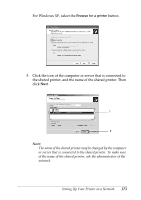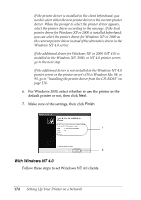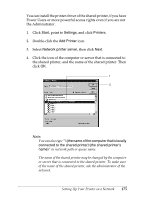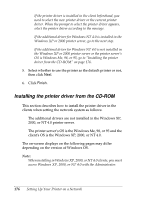Epson C4100 Reference Manual - Page 178
For Macintosh, Sharing the printer, Setting up your printer as a shared printer
 |
View all Epson C4100 manuals
Add to My Manuals
Save this manual to your list of manuals |
Page 178 highlights
For Macintosh Sharing the printer This section describes how to share the printer on an AppleTalk network. The computers on the network can share the printer that is directly connected to one of them. The computer that is directly connected to the printer is the printer server, and the other computers are the clients which need permission to share the printer with the printer server. The clients share the printer via the printer server. Note for Mac OS X users: This function is available only with Mac OS X 10.2 or later. To share your printer on a network, use the Printer Sharing setting, which is a standard feature of the Mac OS X 10.2 or later. Setting up your printer as a shared printer Follow these steps to share a printer connected directly to your computer with other computers on an AppleTalk network. Note: This function is not available with Mac OS X. However, you can share your printer by installing an interface card with a FireWire port to the Type B Interface card slot. 1. Turn on the printer. 2. Select Chooser from the Apple menu and click the AL-C4100 Advanced icon. And select USB port in the "Select a printer port" box on the right. Then click Setup. The Printer Setup dialog box appears. 178 Setting Up Your Printer on a Network