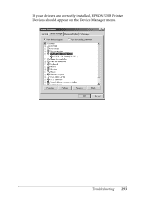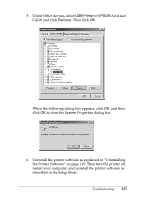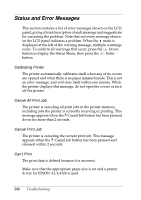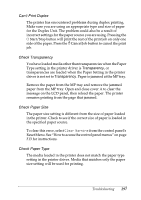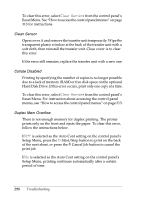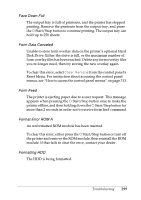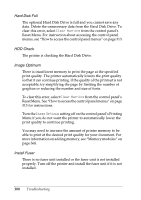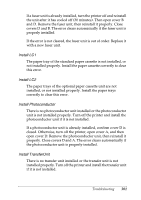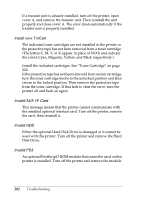Epson C4100 Reference Manual - Page 298
Clean Sensor, Collate Disabled, Duplex Mem Overflow
 |
View all Epson C4100 manuals
Add to My Manuals
Save this manual to your list of manuals |
Page 298 highlights
To clear this error, select Clear Warning from the control panel's Reset Menu. See "How to access the control panel menus" on page 313 for instructions. Clean Sensor Open cover A and remove the transfer unit temporarily. Wipe the transparent plastic window at the back of the transfer unit with a soft cloth, then reinstall the transfer unit. Close cover A to clear this error. If the error still remains, replace the transfer unit with a new one. Collate Disabled Printing by specifying the number of copies is no longer possible due to a lack of memory (RAM) or free disk space on the optional Hard Disk Drive. If this error occurs, print only one copy at a time. To clear this error, select Clear Warning from the control panel's Reset Menu. For instruction about accessing the control panel menus, see "How to access the control panel menus" on page 313. Duplex Mem Overflow There is not enough memory for duplex printing. The printer prints only on the front and ejects the paper. To clear this error, follow the instructions below. If Off is selected as the Auto Cont setting on the control panel's Setup Menu, press the N Start/Stop button to print on the back of the next sheet, or press the q Cancel Job button to cancel the print job. If On is selected as the Auto Cont setting on the control panel's Setup Menu, printing continues automatically after a certain period of time. 298 Troubleshooting