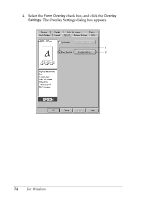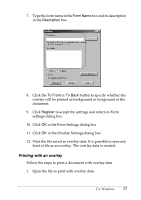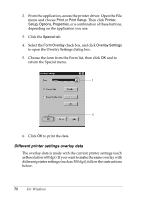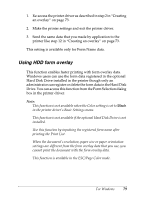Epson C4100 Reference Manual - Page 79
Using HDD form overlay, Windows users can use the form data registered in the optional
 |
View all Epson C4100 manuals
Add to My Manuals
Save this manual to your list of manuals |
Page 79 highlights
1. Re-access the printer driver as described in step 2 in "Creating an overlay" on page 73. 3 2. Make the printer settings and exit the printer driver. 3. Send the same data that you made by application to the 3 printer like step 12 in "Creating an overlay" on page 73. This setting is available only for Form Name data. 3 Using HDD form overlay 3 3 This function enables faster printing with form overlay data. Windows users can use the form data registered in the optional Hard Disk Drive installed in the printer though only an 3 administrator can register or delete the form data in the Hard Disk Drive. You can access this function from the Form Selection dialog box in the printer driver. 3 Note: ❏ This function is not available when the Color setting is set to Black in the printer driver's Basic Settings menu. 3 ❏ This function is not available if the optional Hard Disk Drive is not installed. ❏ Use this function by inputting the registered form name after 3 printing the Print List. ❏ When the document's resolution, paper size or paper orientation 3 settings are different from the form overlay data that you use, you cannot print the document with the form overlay data. ❏ This function is available in the ESC/Page Color mode. 3 3 For Windows 79