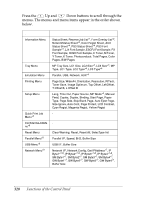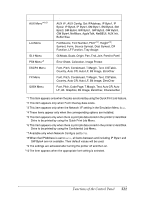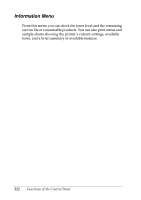Epson C4100 Reference Manual - Page 317
Printing and Deleting Reserve Job Data, Using the Quick Print Job Menu
 |
View all Epson C4100 manuals
Add to My Manuals
Save this manual to your list of manuals |
Page 317 highlights
Printing and Deleting Reserve Job Data 9 Print jobs stored on the printer's optional Hard Disk Drive using 9 the Re-Print Job, Verify Job, and Stored Job options of the Reserve Job function can be printed and deleted using the control panel's Quick Print Job Menu. Jobs saved using the Confidential Job 9 option can be printed from the Confidential Job Menu. Follow the instructions in this section. Using the Quick Print Job Menu 9 9 Follow these steps to print or delete Re-Print Job, Verify Job, and Stored Job data. 9 1. Make sure the LCD panel displays Ready or Standby, then press the Enter button to access the control panel menus. 2. Press the Down button repeatedly until Quick Print Job Menu appears on the LCD panel, then press the 9 Enter button. 3. Use the Down or Up button to scroll to the appropriate user name, then press the Enter button. 9 4. Use the Down or Up button to scroll to the appropriate job name, then press the Enter button. 9 9 5. To specify the number of copies you want to print, press the Enter button, then use the Down and Up buttons to select the number of copies. 9 To delete the print job without printing any copies, press the Down button to display Delete on the LCD panel. 6. Press the data. 9 Enter button to start printing or to delete the Functions of the Control Panel 317