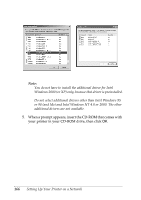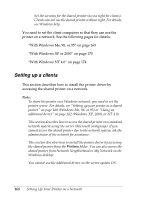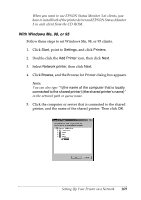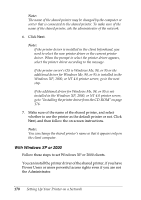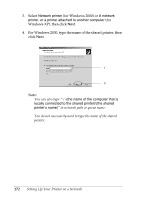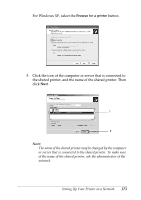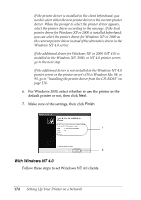Epson C4100 Reference Manual - Page 169
With Windows Me
 |
View all Epson C4100 manuals
Add to My Manuals
Save this manual to your list of manuals |
Page 169 highlights
❏ When you want to use EPSON Status Monitor 3 at clients, you 5 have to install both of the printer driver and EPSON Status Monitor 3 in each client from the CD-ROM. With Windows Me, 98, or 95 5 Follow these steps to set Windows Me, 98, or 95 clients. 1. Click Start, point to Settings, and click Printers. 5 2. Double-click the Add Printer icon, then click Next. 5 3. Select Network printer, then click Next. 5 4. Click Browse, and the Browse for Printer dialog box appears. Note: 5 You can also type "\\(the name of the computer that is locally connected to the shared printer)\(the shared printer's name)" in the network path or queue name. 5 5. Click the computer or server that is connected to the shared printer, and the name of the shared printer. Then click OK. 5 5 5 5 5 Setting Up Your Printer on a Network 169