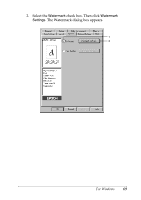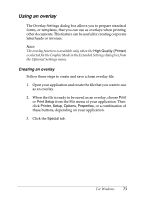Epson C4100 Reference Manual - Page 68
Using a watermark, Print the Frame, Special
 |
View all Epson C4100 manuals
Add to My Manuals
Save this manual to your list of manuals |
Page 68 highlights
3. Select the number of pages you want to print on one sheet of paper. Then Select the Page Order in which the pages are printed on each sheet. 1 2 4. Select the Print the Frame check box when you want to print the pages surrounded by a frame. Note: The Page Order choices depend on the number of pages selected above, and the paper orientation (Portrait or Landscape) selected on the Basic Settings menu. 5. Click OK to accept the settings and return to the Layout menu. Using a watermark Follow the steps to use a watermark on your document. In the Watermark dialog box, you can select from a list of predefined watermarks, or you can make an original watermark with text or a bitmap. The Watermark dialog box also allows you to make a variety of detailed watermark settings. For example, you can select the size, intensity, and position of your watermark. 1. Click the Special tab. 68 For Windows