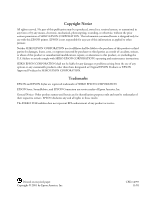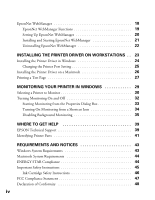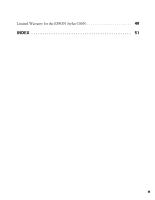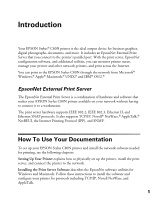Epson C80N User Setup Information
Epson C80N - Stylus Color Inkjet Printer Manual
 |
UPC - 010343840935
View all Epson C80N manuals
Add to My Manuals
Save this manual to your list of manuals |
Epson C80N manual content summary:
- Epson C80N | User Setup Information - Page 1
EPSON Stylus C80N Getting Started Setup and Installation Guide - Epson C80N | User Setup Information - Page 2
other than those designated as Original EPSON Products or EPSON Approved Products by SEIKO EPSON CORPORATION. Trademarks EPSON and EPSON Stylus are registered trademarks of SEIKO EPSON CORPORATION. EPSON Store, SoundAdvice, and EPSON Connection are service marks of Epson America, Inc. General Notice - Epson C80N | User Setup Information - Page 3
the Reference Guide 4 Opening the Administrator's Manual 5 SETTING UP YOUR PRINTER 7 Unpacking the Printer 7 Attaching the Paper Support 8 Installing the Ink Cartridges 9 Loading Paper 11 Installing the Print Server Hardware 12 The Status Sheet 13 INSTALLING THE PRINT SERVER SOFTWARE 15 - Epson C80N | User Setup Information - Page 4
WHERE TO GET HELP 39 EPSON Technical Support 39 Identifying Printer Parts 41 REQUIREMENTS AND NOTICES 43 Windows System Requirements 43 Macintosh System Requirements 44 ENERGY STAR Compliance 44 Important Safety Instructions 45 Ink Cartridge Safety Instructions 46 FCC Compliance Statement - Epson C80N | User Setup Information - Page 5
Limited Warranty for the EPSON Stylus C80N 48 INDEX 51 v - Epson C80N | User Setup Information - Page 6
,® and IBM® OS/2.® EpsonNet External Print Server The EpsonNet External Print Server is a combination of hardware and software that makes your EPSON Stylus C80N printer available on your network without having to connect it to a workstation. The print server hardware supports IEEE 802.2, IEEE 802 - Epson C80N | User Setup Information - Page 7
on the Printer Software CD-ROM, along with the EPSON Stylus C80 Reference Guide, which contains detailed instructions on using your printer. For instructions on viewing these guides, see "Viewing Your Electronic Manuals" on page 3. If you need to contact EPSON for help or for parts and accessories - Epson C80N | User Setup Information - Page 8
Electronic Manuals Follow the instructions below to view the EPSON Stylus C80 Reference Guide and the Administrator's Manual from your Printer Software CD-ROM or to copy the manuals to your hard drive and view them from there. Opening the Printer Reference Guide The EPSON Stylus C80 Reference Guide - Epson C80N | User Setup Information - Page 9
any time. Click Start, point to Programs, point to EPSON, and then click ES C80 Guide. Macintosh 1. Insert the CD-ROM in your drive. 2. Open the Manuals folder, then open the Printer Reference Guide folder, and then double-click Stylus C80N Manual. 3. On the next screen, click either View Reference - Epson C80N | User Setup Information - Page 10
to go to a topic If you see an icon in place of a graphic when viewing your Reference Guide in Netscape Navigator, click the Reload button to load the graphic. Opening the Administrator's Manual The Administrator's Manual is a PDF file, so you need to use Adobe® Acrobat® Reader™ to view it. If you - Epson C80N | User Setup Information - Page 11
. (If Reader is not already installed, follow the on-screen instructions to install it and then open the manual.) If you wish to copy the Administrator's Manual to your hard drive, use Windows Explorer to open the PDF_FILE folder on the Printer Software CD-ROM, then copy the file named C82378.PDF to - Epson C80N | User Setup Information - Page 12
the EPSON Stylus C80 Reference Guide as described on page 3. Unpacking the Printer Remove any packing material from the printer as described on the unpacking sheet in the printer box. Then make sure you have the following items: ink cartridges power cord paper support printer Printer Software - Epson C80N | User Setup Information - Page 13
Attaching the Paper Support Insert the paper support into the slots at the back of the printer's sheet feeder. Put the printer near an available grounded outlet, but avoid areas: s requirements and follow all the safety instructions in the Notices section of this manual. 8 Setting Up Your Printer - Epson C80N | User Setup Information - Page 14
strip. 2. Press the P power button to turn on the printer. The P power light flashes and the ink cartridge holders begin to move. 3. Lower the printer's output tray and open the cover. Keep ink cartridges out of the reach of children. If ink gets on your skin, wash the area thoroughly with soap and - Epson C80N | User Setup Information - Page 15
for all types of printing, or the printer won't work. 6. Gently push each cartridge down until it clicks into place. 7. Press the H ink button and close the printer cover. Ink charging takes about 90 seconds. You see the P power light flash and hear the printer charging your ink. Don't turn off the - Epson C80N | User Setup Information - Page 16
tray extensions 2. Load a stack of plain paper with the printable side up and place it against the right edge guide. Then slide the left edge guide to the paper's left edge. Don't load paper higher than the arrow, as shown below. Don't load paper higher than this arrow Setting Up Your Printer 11 - Epson C80N | User Setup Information - Page 17
a 10/100 Mbps Ethernet adapter that supports several network protocols. Follow the instructions below to install it on your EPSON Stylus C80N printer. Do not place anything on top of the print server after it is installed in the printer. Leave adequate room around the print server for easy operation - Epson C80N | User Setup Information - Page 18
a report (a "status sheet") on the configuration of the print server. The status sheet is two pages long. If a status sheet prints, the print server has been installed correctly. After turning off the printer, wait until its P power light goes out before turning it back on, or before disconnecting - Epson C80N | User Setup Information - Page 19
14 Setting Up Your Printer - Epson C80N | User Setup Information - Page 20
page 18 for details. s EpsonNet Direct Print Utility Enables TCP/IP (LPR) printing in Windows 95, 98, and Me. s EpsonNet Internet Print Utility Offers printing across the Internet and intranets for Windows 95, 98, NT 4.0, Me, 2000, and XP. See the Administrator's Manual on the Printer Software CD - Epson C80N | User Setup Information - Page 21
on the Printer Software CD-ROM, the Administrator's Manual provides detailed information about the print server, including a list of the printers that support it, configuration and printing instructions for the supported network environments, information about the software utilities, troubleshooting - Epson C80N | User Setup Information - Page 22
WinAssist. See the Administrator's Manual for more information. Follow these steps to install EpsonNet WinAssist: 1. Insert the Printer Software CD-ROM in your drive. You see the Installation Program window. 2. Double-click Install EpsonNet WinAssist, then follow the instructions on the screen to - Epson C80N | User Setup Information - Page 23
See the Administrator's Manual for details about WebAssist. EpsonNet WebManager EpsonNet WebManager lets you monitor and control all your network printers. It supports Windows, Macintosh, and UNIX platforms and allows you to manage EPSON printers that support the printer MIB (Management Information - Epson C80N | User Setup Information - Page 24
You can access EpsonNet WebManager from a browser on Windows 95, 98, NT 4.0, 2000, or XP, as well as on Macintosh and UNIX. For supported UNIX systems, see the README.TXT file in the ENWEBM\DISK1 directory on the Printer Software CD-ROM. EpsonNet WebManager displays best on VGA monitors running in - Epson C80N | User Setup Information - Page 25
printers from Windows, Macintosh, or UNIX platforms: Client computers Windows EpsonNet WebManager server Macintosh UNIX printer with EpsonNet external print server printer with EpsonNet internal print server printer with built-in network interface 20 Installing the Print Server Software - Epson C80N | User Setup Information - Page 26
EpsonNet WebManager: 1. Insert the Printer Software CD-ROM in your drive. You see the Installation Program window. 2. Double-click Install EpsonNet WebManager, then follow the instructions on the screen to install / for example: http://192.168.100.201:8090/ Installing the Print Server Software 21 - Epson C80N | User Setup Information - Page 27
on that page. Uninstalling EpsonNet WebManager If you need to uninstall EpsonNet WebManager, click Start, point to Programs or All Programs, point to EpsonNet WebManager, and then click Uninstall EpsonNet WebManager. Follow the instructions on the screen. 22 Installing the Print Server Software - Epson C80N | User Setup Information - Page 28
, you'll need to select the printer in the Chooser. For information on using the printer driver to control the quality and appearance of your printed documents, see the EPSON Stylus C80 Reference Guide, as described on page 3. Your Printer Software CD-ROM also includes the following utilities - Epson C80N | User Setup Information - Page 29
the Printer Driver in Windows 1. Insert the printer software CD-ROM. You see the EPSON Installation Program window: If you do not see this window, open My Computer and double-click the CD-ROM icon. 2. Double-click Install EPSON Stylus C80N Printer Driver, and follow the on-screen instructions to - Epson C80N | User Setup Information - Page 30
Start, point to Settings, and then click Printers. In Windows XP, click Start, click Control Panel, click Printers & Other Hardware, and then click Printers and Faxes. 2. Right-click the EPSON Stylus C80 Series printer icon, then click Properties. 3. In Windows 95, 98, and Me, click the Details - Epson C80N | User Setup Information - Page 31
the Printer Software CD-ROM. 3. Double-click the Printer Driver Installer folder. 4. Double-click Stylus C80N Driver Installer. 5. Follow the instructions on the screen, and then restart the computer when prompted. To use the printer or configure the print server, you need to select the C80 Series - Epson C80N | User Setup Information - Page 32
click Print Test Page. The test page is printed and you are asked to confirm that it printed correctly. If the test page does not print, see your electronic EPSON Stylus C80 Reference Guide or Administrator's Manual for solutions to possible problems. Installing the Printer Driver on Workstations - Epson C80N | User Setup Information - Page 33
28 Installing the Printer Driver on Workstations - Epson C80N | User Setup Information - Page 34
. When you start EPSON Status Monitor 3, you see this dialog box: Error and status messages appear here Shows ink levels If an ink cartridge is empty or runs low, a How to button appears on the window. You can click it to display cartridge replacement instructions and to move the print head to the - Epson C80N | User Setup Information - Page 35
you want to monitor. You do this in the printer's properties dialog box. Follow the steps below for your system: Windows 95, 98, and Me: 1. Click Start, point to Settings, then click Printers. 2. Right-click the EPSON Stylus C80 Series icon, and then click Properties. 3. Click the Details tab - Epson C80N | User Setup Information - Page 36
4.0, 2000, and XP: 1. In Windows NT 4.0 and 2000, click Start, point to Settings, and then click Printers. In Windows XP, click Start, click Control Panel, click Printers & Other Hardware, and then click Printers and Faxes. 2. Right-click the EPSON Stylus C80 Series icon, and then click Properties - Epson C80N | User Setup Information - Page 37
whenever you print a document. If an error occurs, such as a paper out error, you're automatically notified of the problem. However, Utility tab on the printer's properties dialog box (see below) s From a shortcut icon on the Windows taskbar (see page 34 for instructions on creating the shortcut - Epson C80N | User Setup Information - Page 38
, and then click Printers and Faxes. 2. Right-click the EPSON Stylus C80 Series icon. 3. In Windows 95, 98, and Me, click Properties. In Windows NT 4.0, click Document Defaults. In Windows 2000 and XP, click Printing Preferences. 4. Click the Utility tab. 5. Click the EPSON Status Monitor 3 button - Epson C80N | User Setup Information - Page 39
, click Control Panel, click Printers & Other Hardware, and then click Printers and Faxes. 2. Right-click the EPSON Stylus C80 Series icon. 3. In Windows 95, 98, and Me, click Properties. In Windows NT 4.0, click Document Defaults. In Windows 2000 and XP, click Printing Preferences. 4. Click the - Epson C80N | User Setup Information - Page 40
page 30. 2. In Windows 95, 98, NT 4.0, Me, and 2000, click Start, point to Settings, and then click Printers. In Windows XP, click Start, click Control Panel, click Printers & Other Hardware, and then click Printers and Faxes. 3. Right-click the EPSON Stylus C80 Series icon. Monitoring Your Printer - Epson C80N | User Setup Information - Page 41
In Windows 95, 98, and Me, click Properties. In Windows NT 4.0, click Document Defaults. In Windows 2000 and XP, click Printing Preferences. 5. Click the Utility tab. 6. Click Speed & Progress to display the Speed & Progress dialog box. 7. Click Monitoring Preferences. 36 Monitoring Your Printer in - Epson C80N | User Setup Information - Page 42
, and then click OK again. Background monitoring is disabled on this workstation until you enable it again from the Monitoring Preferences dialog box. Monitoring Your Printer in Windows 37 - Epson C80N | User Setup Information - Page 43
38 Monitoring Your Printer in Windows - Epson C80N | User Setup Information - Page 44
in the following table. Service World Wide Web Automated Telephone Services Access From the Internet, you can reach EPSON Support at http://support.epson.com. At this site, you can download drivers and other files, look at product documentation, access troubleshooting information, and receive - Epson C80N | User Setup Information - Page 45
name (EPSON Stylus C80N) s EpsonNet External Print Server model: C823781 s Product serial number (located on the back of the printer) s Print server problem You can purchase ink, paper, manuals, and accessories from EPSON at (800) 873-7766 or visit the EPSON StoreSM at www.epsonstore.com (U.S. sales - Epson C80N | User Setup Information - Page 46
Printer Parts If you need help identifying the parts of the printer, refer to these illustrations: paper thickness lever control panel ink cartridge holder (not removable) printer cover output tray extensions sheet feeder paper support left edge guide right edge guide output tray print - Epson C80N | User Setup Information - Page 47
42 Where To Get Help - Epson C80N | User Setup Information - Page 48
includes system requirements, safety instructions, legal notices, and other important information about your EPSON Stylus C80N. For information about NetWare, UNIX, and OS/2, see the Administrator's Manual. Windows System Requirements To use your printer and its software, your system should have - Epson C80N | User Setup Information - Page 49
support.epson.com) s 32MB of available RAM (64MB recommended) s 100MB of free hard disk space (200MB recommended) s VGA display or better s CD-ROM or DVD drive for installing the printer software s Ethernet network connection: a Category 5 twisted-pair cable with RJ45 connectors to connect the print - Epson C80N | User Setup Information - Page 50
or unplug the printer until the Ppower light is off. s Do not block or cover the openings in the printer's case or insert objects through the slots. Except as specifically explained in this manual, do not attempt to service the printer yourself. s Unplug the printer and refer servicing to qualified - Epson C80N | User Setup Information - Page 51
your hand inside the printer or touch the cartridge during printing. Also, do not move the print head by hand; otherwise you may damage the printer. s Before transporting the printer, make sure the print head is capped in the far right position and the ink cartridges are in place. 46 Requirements - Epson C80N | User Setup Information - Page 52
B digital device, pursuant to Part 15 of the FCC Rules. These and used in accordance with the instructions, may cause harmful interference to connection of a non-shielded equipment interface cable to this equipment will invalidate the FCC Certification of this device and may cause interference levels - Epson C80N | User Setup Information - Page 53
cause undesired operation. Trade Name: EPSON Type of Product: Print Server Model: EU-44 Limited Warranty for the EPSON Stylus C80N What Is Covered: Epson America, Inc. ("Epson") warrants to the first retail purchaser that the EPSON printer and included printer server (the "Product") covered by - Epson C80N | User Setup Information - Page 54
This warranty does not cover ribbons, ink cartridges or third party parts, components, or peripheral devices added to the EPSON product after its shipment from Epson, e.g., dealer or user-added boards or components. Epson is not responsible for warranty service should the Epson label or logo or the - Epson C80N | User Setup Information - Page 55
50 Requirements and Notices - Epson C80N | User Setup Information - Page 56
, 47 H Help EPSON technical support, 39 to 40 online, 16 I Initializing print server, 13 Ink cartridges installing, 9 to 10 purchasing, 40 safety instructions, 46 Installing ink cartridges, 9 to 10 paper support, 8 print server hardware, 12 to 13 print server software, 15 to 22 printer driver, 23 to - Epson C80N | User Setup Information - Page 57
setting up, 7 to 13 software, see Printer driver unpacking, 7 Printer driver description, 2 installing, 23 to 26 Printing a test page, 27 Protocols, 1, 13 R Reference guide, 2 to 5 Regulatory information, 47 to 48 S Safety instructions, 45 to 46 Server, see Print server Service, 39 to 40 Setting up - Epson C80N | User Setup Information - Page 58
, 43, 44 Utilities, see EpsonNet software utilities W Warranty, 48 to 49 WebAssist, 15, 18 WebManager, 15, 18 to 22 WinAssist, 15, 16 to 17 Windows system requirements, 43 Workstations changing port setting, 25 installing printer driver, 23 to 27 printing a test page, 27 World Wide Web, 39 Index
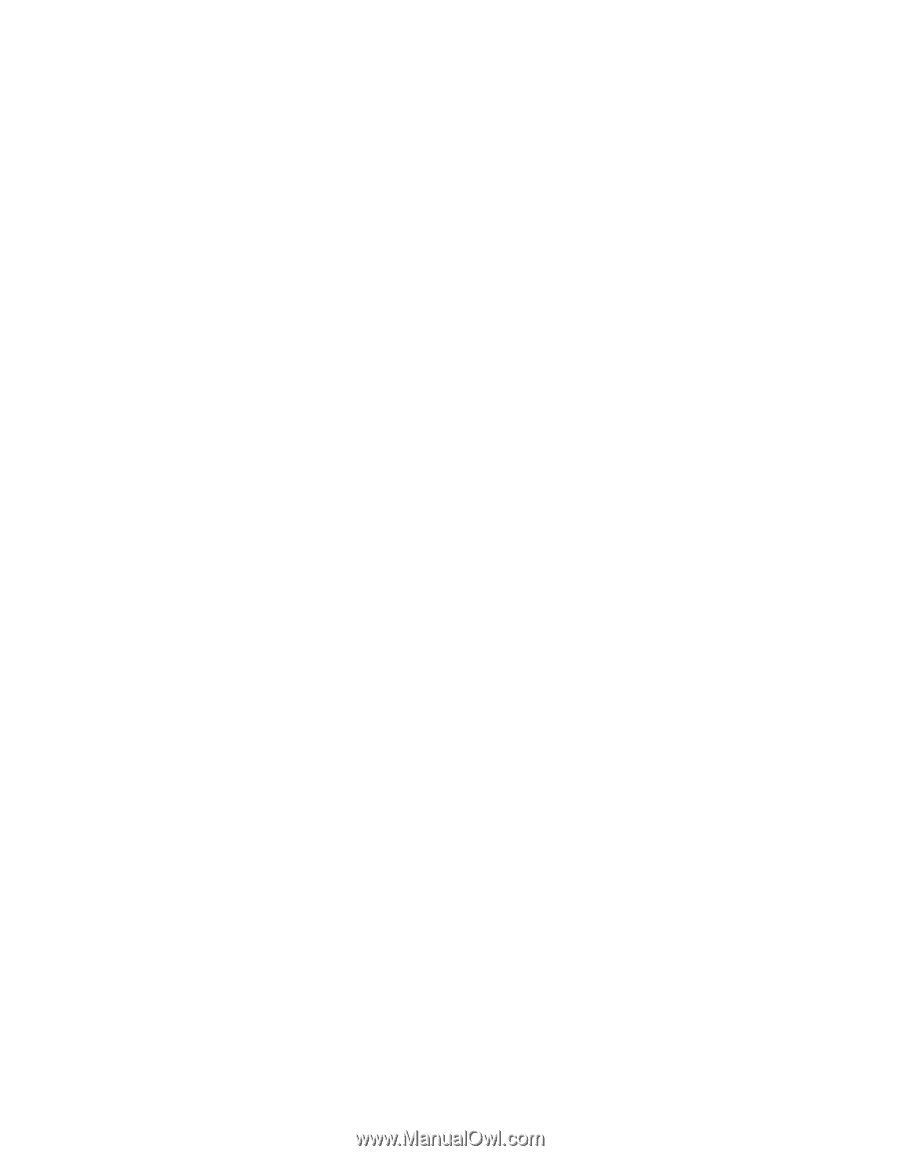
EPSON Stylus C80N
Getting Started
Setup and Installation Guide