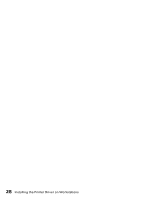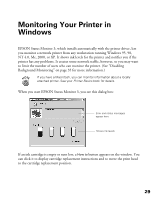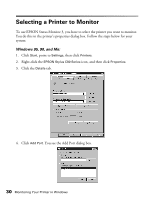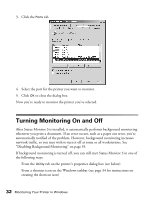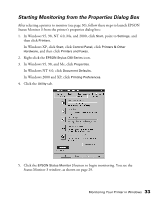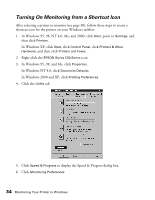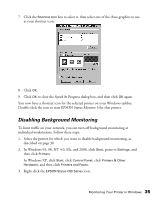Epson C80N User Setup Information - Page 38
Starting Monitoring from the Properties Dialog Box, In Windows 95
 |
UPC - 010343840935
View all Epson C80N manuals
Add to My Manuals
Save this manual to your list of manuals |
Page 38 highlights
Starting Monitoring from the Properties Dialog Box After selecting a printer to monitor (see page 30), follow these steps to launch EPSON Status Monitor 3 from the printer's properties dialog box: 1. In Windows 95, 98, NT 4.0, Me, and 2000, click Start, point to Settings, and then click Printers. In Windows XP, click Start, click Control Panel, click Printers & Other Hardware, and then click Printers and Faxes. 2. Right-click the EPSON Stylus C80 Series icon. 3. In Windows 95, 98, and Me, click Properties. In Windows NT 4.0, click Document Defaults. In Windows 2000 and XP, click Printing Preferences. 4. Click the Utility tab. 5. Click the EPSON Status Monitor 3 button to begin monitoring. You see the Status Monitor 3 window, as shown on page 29. Monitoring Your Printer in Windows 33