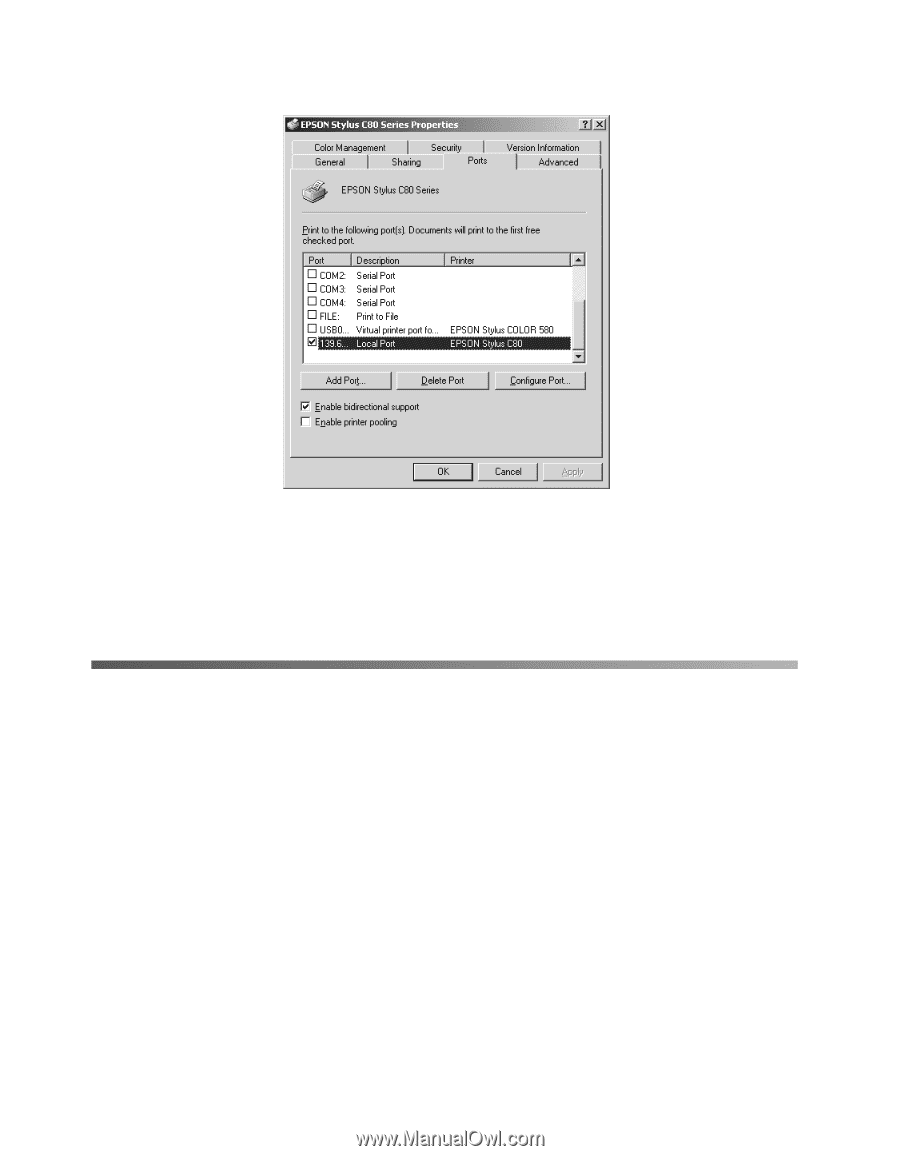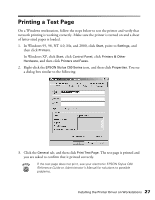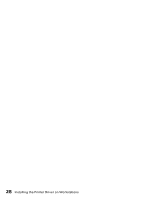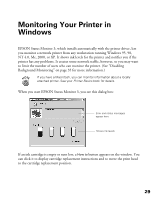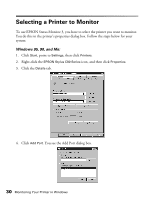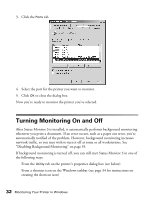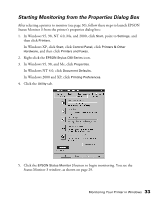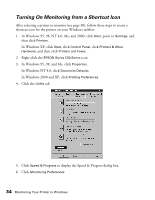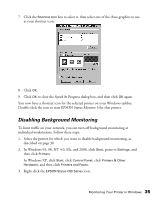Epson C80N User Setup Information - Page 37
Turning Monitoring On and Off
 |
UPC - 010343840935
View all Epson C80N manuals
Add to My Manuals
Save this manual to your list of manuals |
Page 37 highlights
3. Click the Ports tab. 4. Select the port for the printer you want to monitor. 5. Click OK to close the dialog box. Now you're ready to monitor the printer you've selected. Turning Monitoring On and Off After Status Monitor 3 is installed, it automatically performs background monitoring whenever you print a document. If an error occurs, such as a paper out error, you're automatically notified of the problem. However, background monitoring increases network traffic, so you may wish to turn it off at some or all workstations. See "Disabling Background Monitoring" on page 35. If background monitoring is turned off, you can still start Status Monitor 3 in one of the following ways: s From the Utility tab on the printer's properties dialog box (see below) s From a shortcut icon on the Windows taskbar (see page 34 for instructions on creating the shortcut icon) 32 Monitoring Your Printer in Windows