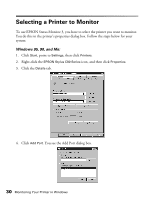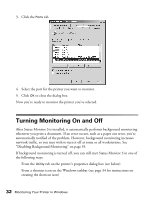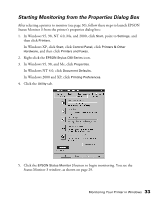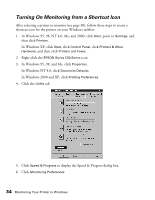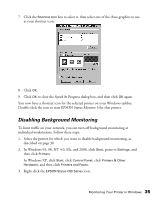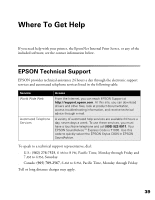Epson C80N User Setup Information - Page 40
Disabling Background Monitoring
 |
UPC - 010343840935
View all Epson C80N manuals
Add to My Manuals
Save this manual to your list of manuals |
Page 40 highlights
7. Click the Shortcut Icon box to select it, then select one of the three graphics to use as your shortcut icon. 8. Click OK. 9. Click OK to close the Speed & Progress dialog box, and then click OK again. You now have a shortcut icon for the selected printer on your Windows taskbar. Double-click the icon to start EPSON Status Monitor 3 for that printer. Disabling Background Monitoring To limit traffic on your network, you can turn off background monitoring at individual workstations. Follow these steps: 1. Select the printer for which you want to disable background monitoring, as described on page 30. 2. In Windows 95, 98, NT 4.0, Me, and 2000, click Start, point to Settings, and then click Printers. In Windows XP, click Start, click Control Panel, click Printers & Other Hardware, and then click Printers and Faxes. 3. Right-click the EPSON Stylus C80 Series icon. Monitoring Your Printer in Windows 35