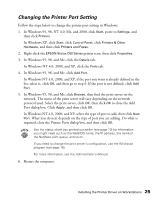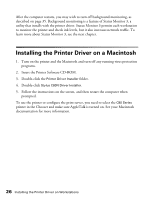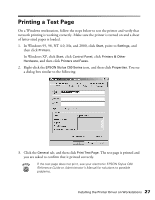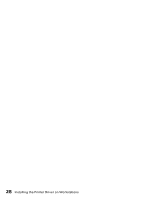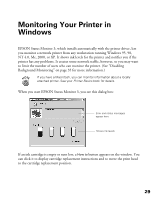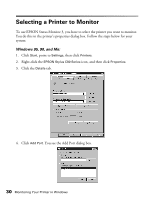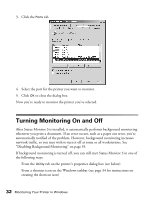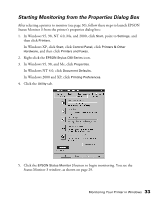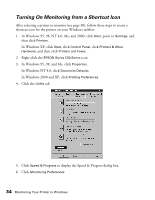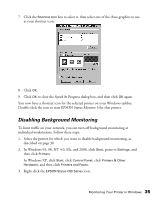Epson C80N User Setup Information - Page 35
Selecting a Printer to Monitor - stylus c80 windows 7
 |
UPC - 010343840935
View all Epson C80N manuals
Add to My Manuals
Save this manual to your list of manuals |
Page 35 highlights
Selecting a Printer to Monitor To use EPSON Status Monitor 3, you have to select the printer you want to monitor. You do this in the printer's properties dialog box. Follow the steps below for your system: Windows 95, 98, and Me: 1. Click Start, point to Settings, then click Printers. 2. Right-click the EPSON Stylus C80 Series icon, and then click Properties. 3. Click the Details tab. 4. Click Add Port. You see the Add Port dialog box. 30 Monitoring Your Printer in Windows
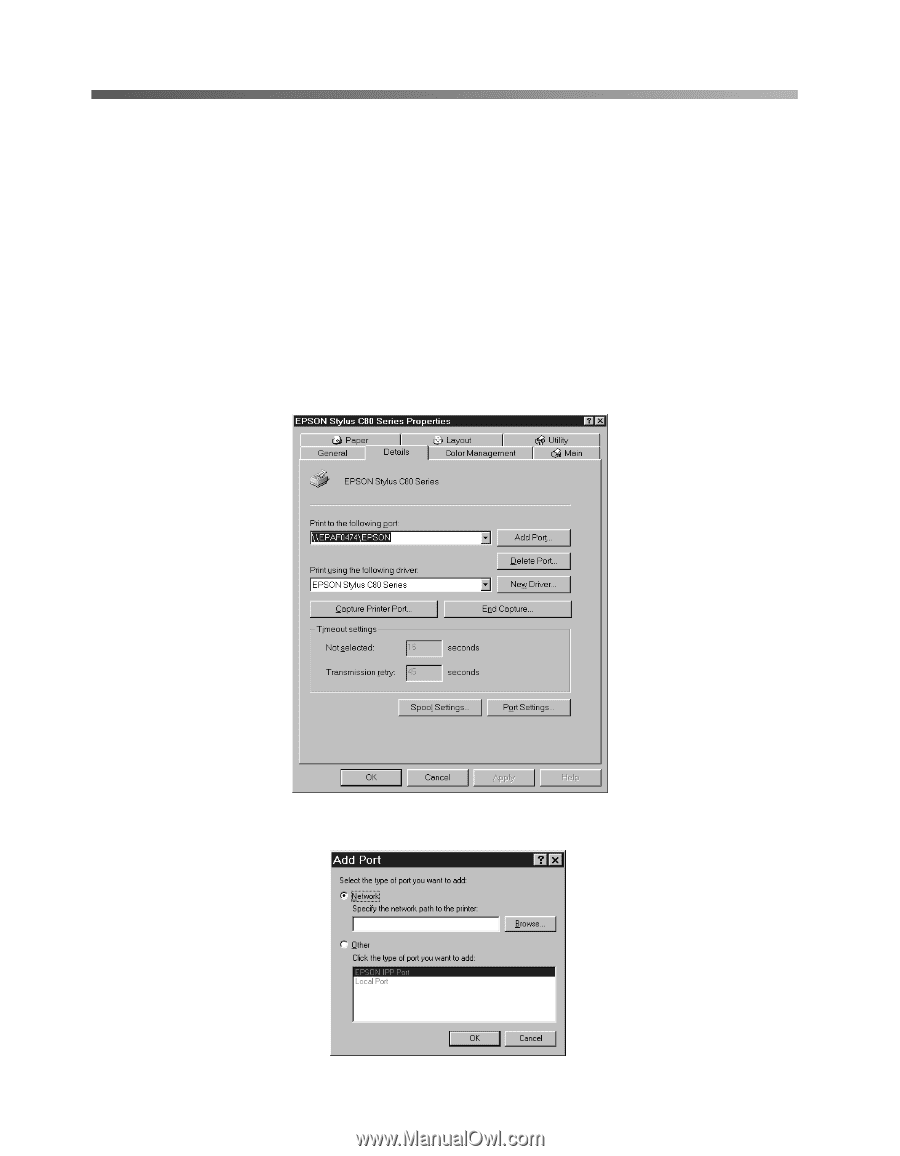
30
Monitoring Your Printer in Windows
Selecting a Printer to Monitor
To use EPSON Status Monitor 3, you have to select the printer you want to monitor.
You do this in the printer’s properties dialog box. Follow the steps below for your
system:
Windows 95, 98, and Me:
1.
Click
Start
, point to
Settings
, then click
Printers
.
2.
Right-click the
EPSON Stylus C80 Series
icon, and then click
Properties
.
3.
Click the
Details
tab.
4.
Click
Add Port
. You see the Add Port dialog box.