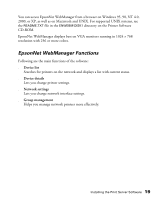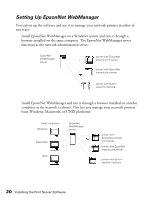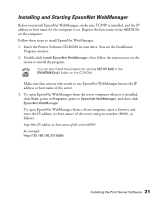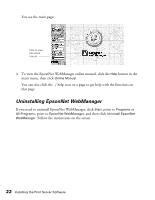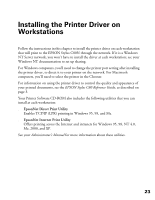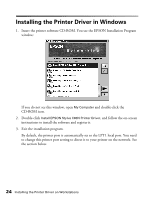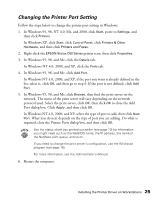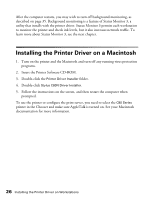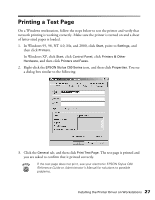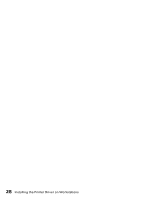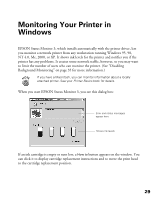Epson C80N User Setup Information - Page 29
Installing the Printer Driver in Windows - stylus printer drivers
 |
UPC - 010343840935
View all Epson C80N manuals
Add to My Manuals
Save this manual to your list of manuals |
Page 29 highlights
Installing the Printer Driver in Windows 1. Insert the printer software CD-ROM. You see the EPSON Installation Program window: If you do not see this window, open My Computer and double-click the CD-ROM icon. 2. Double-click Install EPSON Stylus C80N Printer Driver, and follow the on-screen instructions to install the software and register it. 3. Exit the installation program. By default, the printer port is automatically set to the LPT1 local port. You need to change this printer port setting to direct it to your printer on the network. See the section below. 24 Installing the Printer Driver on Workstations
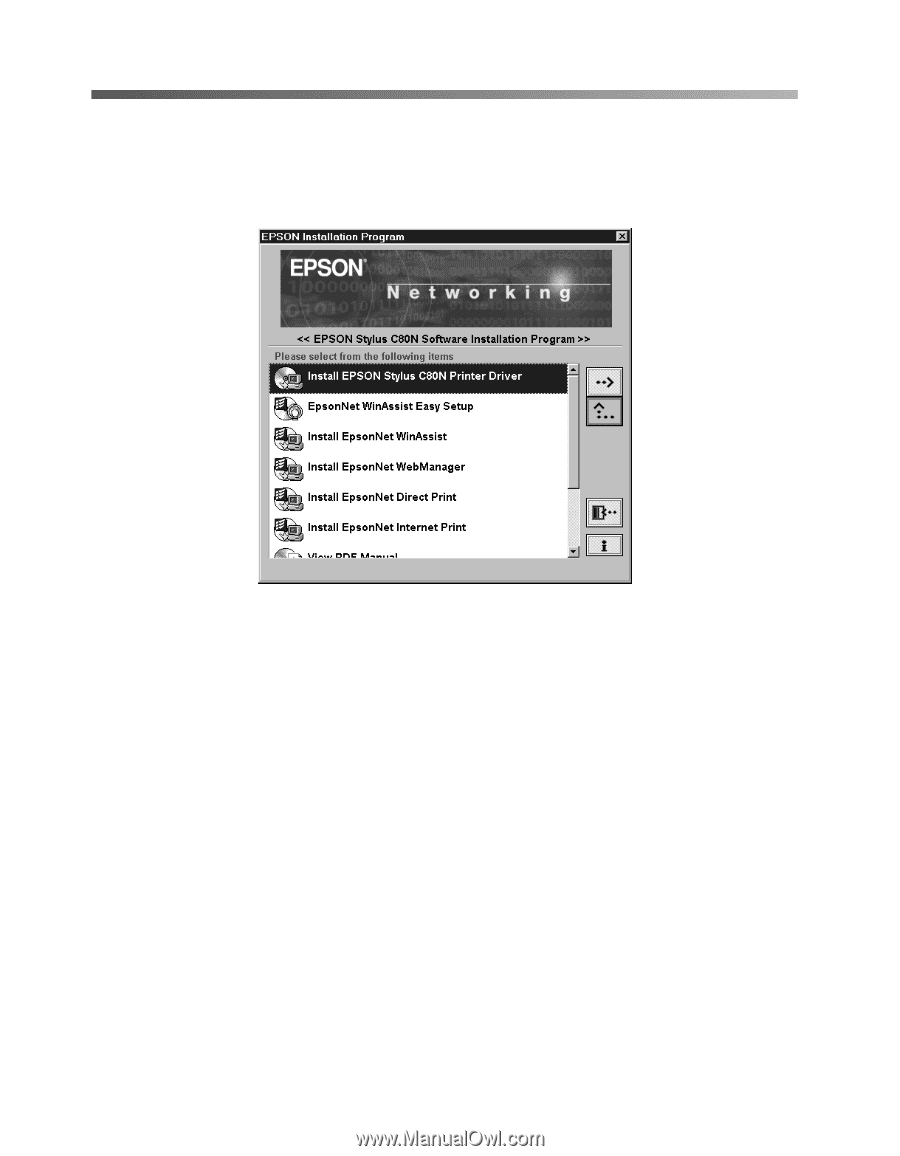
24
Installing the Printer Driver on Workstations
Installing the Printer Driver in Windows
1.
Insert the printer software CD-ROM. You see the EPSON Installation Program
window:
If you do not see this window, open
My Computer
and double-click the
CD-ROM icon.
2.
Double-click
Install EPSON Stylus C80N Printer Driver
, and follow the on-screen
instructions to install the software and register it.
3.
Exit the installation program.
By default, the printer port is automatically set to the LPT1 local port. You need
to change this printer port setting to direct it to your printer on the network. See
the section below.