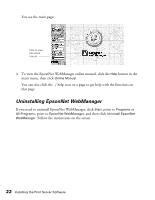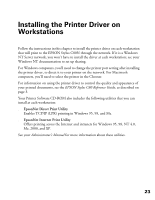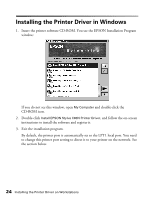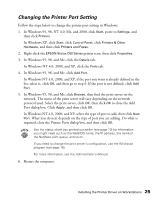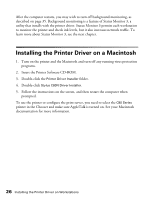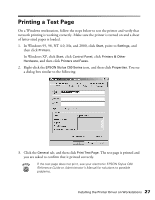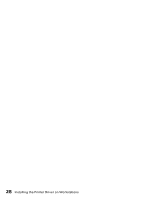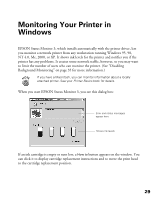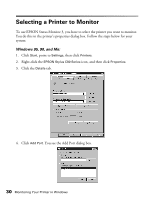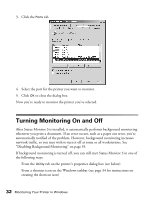Epson C80N User Setup Information - Page 32
Printing a Test - driver
 |
UPC - 010343840935
View all Epson C80N manuals
Add to My Manuals
Save this manual to your list of manuals |
Page 32 highlights
Printing a Test Page On a Windows workstation, follow the steps below to test the printer and verify that network printing is working correctly. Make sure the printer is turned on and a sheet of letter-sized paper is loaded. 1. In Windows 95, 98, NT 4.0, Me, and 2000, click Start, point to Settings, and then click Printers. In Windows XP, click Start, click Control Panel, click Printers & Other Hardware, and then click Printers and Faxes. 2. Right-click the EPSON Stylus C80 Series icon, and then click Properties. You see a dialog box similar to the following: 3. Click the General tab, and then click Print Test Page. The test page is printed and you are asked to confirm that it printed correctly. If the test page does not print, see your electronic EPSON Stylus C80 Reference Guide or Administrator's Manual for solutions to possible problems. Installing the Printer Driver on Workstations 27