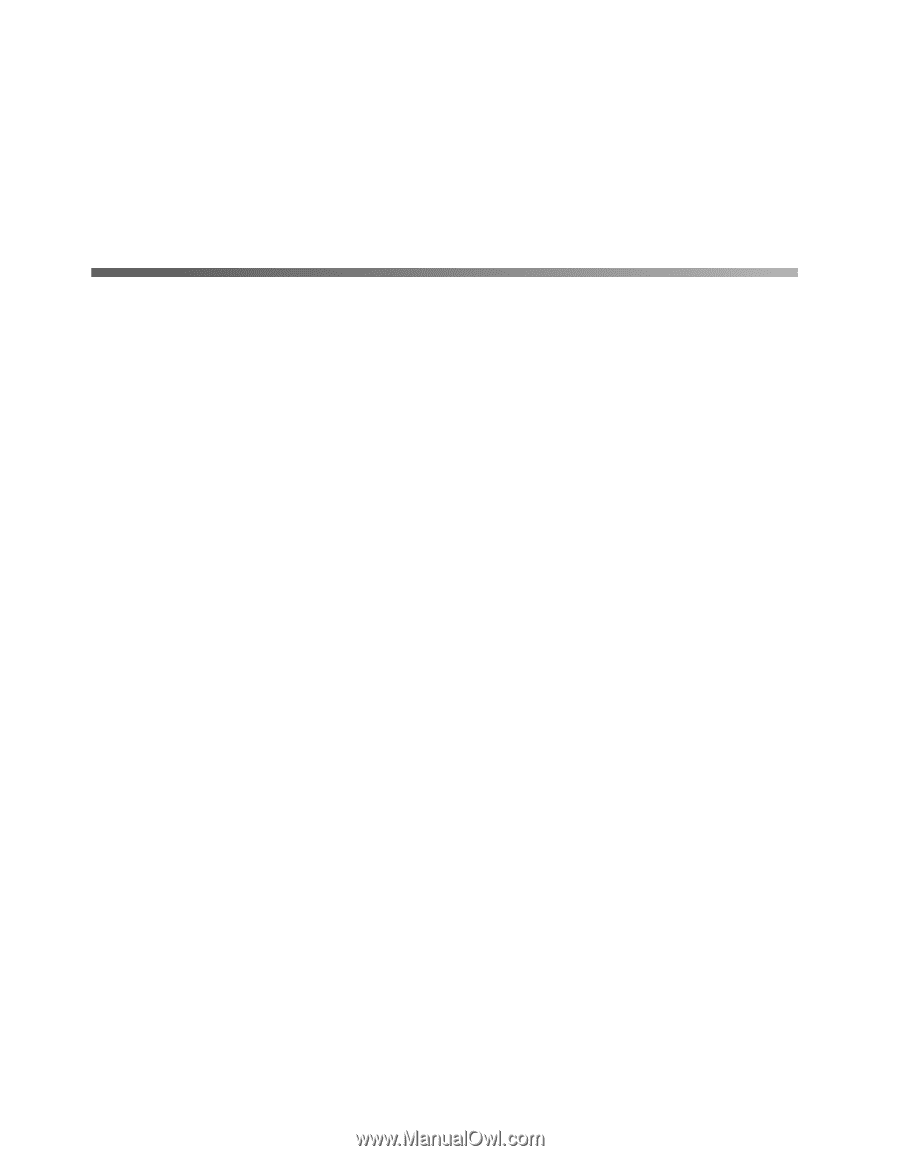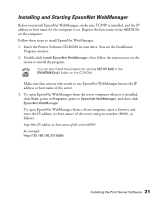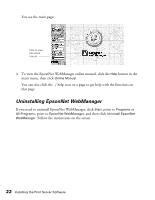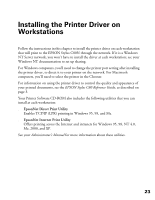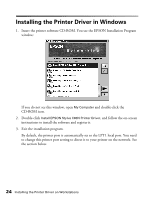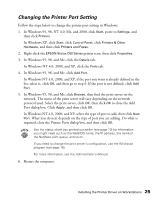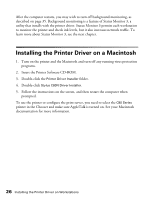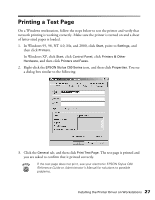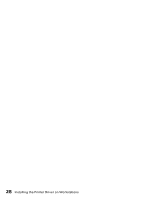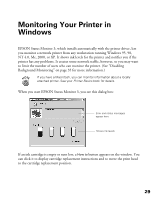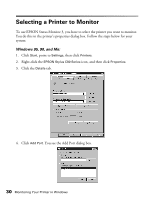Epson C80N User Setup Information - Page 31
Installing the Printer Driver on a Macintosh - stylus c80 ink
 |
UPC - 010343840935
View all Epson C80N manuals
Add to My Manuals
Save this manual to your list of manuals |
Page 31 highlights
After the computer restarts, you may wish to turn off background monitoring, as described on page 35. Background monitoring is a feature of Status Monitor 3, a utility that installs with the printer driver. Status Monitor 3 permits each workstation to monitor the printer and check ink levels, but it also increases network traffic. To learn more about Status Monitor 3, see the next chapter. Installing the Printer Driver on a Macintosh 1. Turn on the printer and the Macintosh and turn off any running virus protection programs. 2. Insert the Printer Software CD-ROM. 3. Double-click the Printer Driver Installer folder. 4. Double-click Stylus C80N Driver Installer. 5. Follow the instructions on the screen, and then restart the computer when prompted. To use the printer or configure the print server, you need to select the C80 Series printer in the Chooser and make sure AppleTalk is turned on. See your Macintosh documentation for more information. 26 Installing the Printer Driver on Workstations