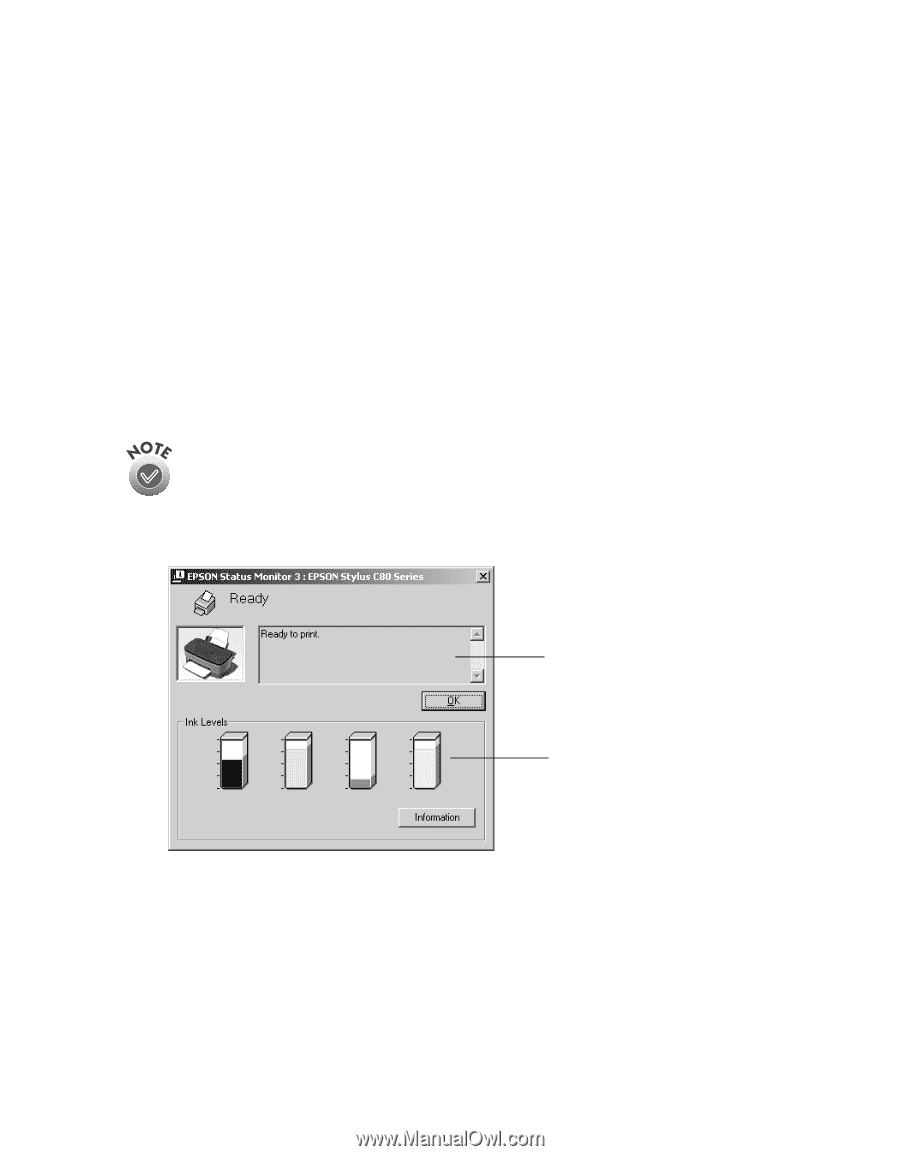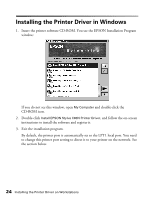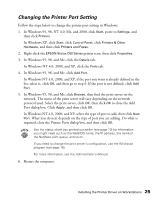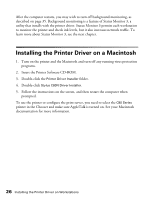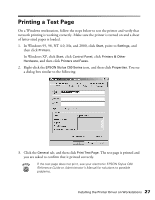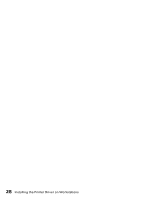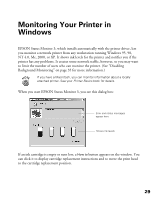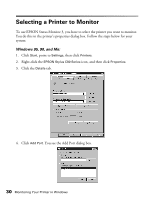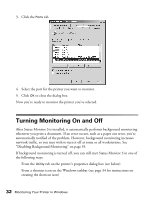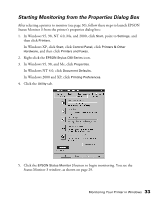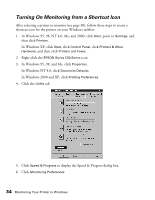Epson C80N User Setup Information - Page 34
Monitoring Your Printer in Windows
 |
UPC - 010343840935
View all Epson C80N manuals
Add to My Manuals
Save this manual to your list of manuals |
Page 34 highlights
Monitoring Your Printer in Windows EPSON Status Monitor 3, which installs automatically with the printer driver, lets you monitor a network printer from any workstation running Windows 95, 98, NT 4.0, Me, 2000, or XP. It shows ink levels for the printer and notifies you if the printer has any problems. It creates some network traffic, however, so you may want to limit the number of users who can monitor the printer. (See "Disabling Background Monitoring" on page 35 for more information.) If you have a Macintosh, you can monitor information about a locally attached printer. See your Printer Basics book for details. When you start EPSON Status Monitor 3, you see this dialog box: Error and status messages appear here Shows ink levels If an ink cartridge is empty or runs low, a How to button appears on the window. You can click it to display cartridge replacement instructions and to move the print head to the cartridge replacement position. 29