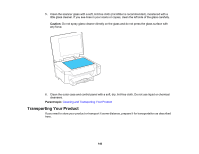Epson ET-3600 Users Guide - Page 135
Cleaning the Paper Path, Vertical alignment, Horizontal alignment, Realignment, Finish, Parent topic
 |
View all Epson ET-3600 manuals
Add to My Manuals
Save this manual to your list of manuals |
Page 135 highlights
5. Check the printed pattern and follow the instructions on the screen to choose the number of the best printed pattern for each set. Vertical alignment Horizontal alignment • After choosing a pattern number, click Next. • If no patterns are aligned in one or more of the sets, choose the closest one in each set and click Realignment. Then print another alignment sheet and check it. Note: Click Skip (where available) if you want to skip a particular alignment sheet. 6. When you are done, click Finish. Parent topic: Print Head Alignment Related tasks Loading Paper in the Cassette Aligning the Print Head Using the Product Control Panel Cleaning the Paper Path If you see ink on the back of a printout, you can clean the paper path to remove any excess ink. 135