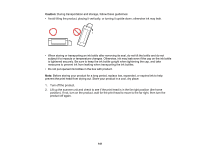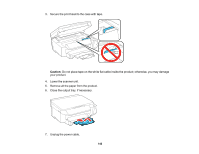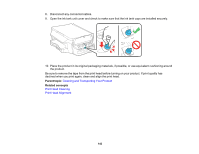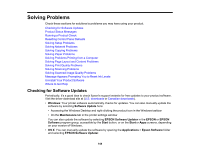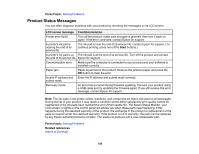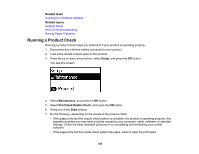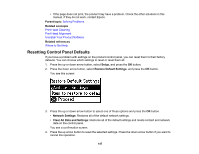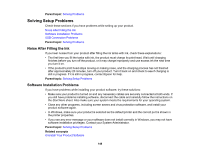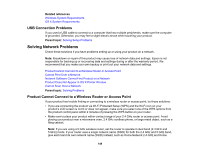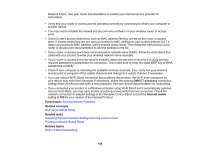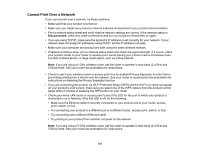Epson ET-3600 Users Guide - Page 146
Running a Product Check, Related tasks, Setup, Maintenance, Print Head Nozzle Check, Start
 |
View all Epson ET-3600 manuals
Add to My Manuals
Save this manual to your list of manuals |
Page 146 highlights
Related tasks Checking for Software Updates Related topics Loading Paper Wi-Fi or Wired Networking Solving Paper Problems Running a Product Check Running a product check helps you determine if your product is operating properly. 1. Disconnect any interface cables connected to your product. 2. Load a few sheets of plain paper in the product. 3. Press the up or down arrow button, select Setup, and press the OK button. You see this screen: 4. Select Maintenance, and press the OK button. 5. Select Print Head Nozzle Check, and press the OK button. 6. Press one of the Start buttons. 7. Do the following, depending on the results of the product check: • If the page prints and the nozzle check pattern is complete, the product is operating properly. Any operation problem you may have could be caused by your computer, cable, software, or selected settings. Check the other available solutions or try uninstalling and reinstalling your printer software. • If the page prints but the nozzle check pattern has gaps, clean or align the print head. 146