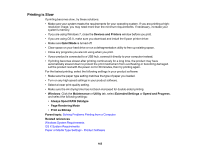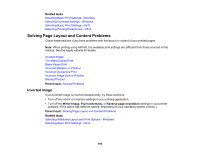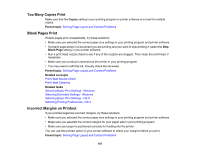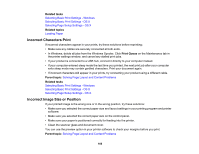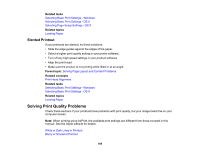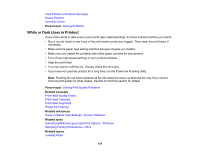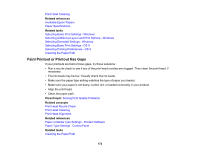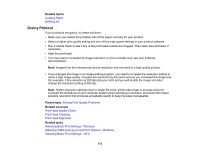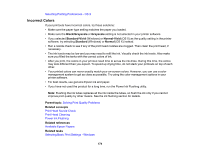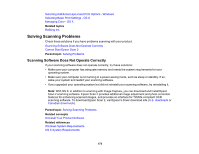Epson ET-3600 Users Guide - Page 170
White or Dark Lines in Printout, Paper or Media Type Settings - Product Software
 |
View all Epson ET-3600 manuals
Add to My Manuals
Save this manual to your list of manuals |
Page 170 highlights
Faint Printout or Printout Has Gaps Grainy Printout Incorrect Colors Parent topic: Solving Problems White or Dark Lines in Printout If you notice white or dark lines in your prints (also called banding), try these solutions before you reprint: • Run a nozzle check to see if any of the print head nozzles are clogged. Then clean the print head, if necessary. • Make sure the paper type setting matches the type of paper you loaded. • Make sure you loaded the printable side of the paper correctly for your product. • Turn off any high speed settings in your product software. • Align the print head. • You may need to refill the ink. Visually check the ink levels. • If you have not used the product for a long time, run the Power Ink Flushing utility. Note: Flushing the ink tubes replaces all the ink inside the tubes, so flush the ink only if you cannot improve print quality by other means. See the ink flushing section for details. Parent topic: Solving Print Quality Problems Related concepts Print Head Nozzle Check Print Head Cleaning Print Head Alignment Power Ink Flushing Related references Paper or Media Type Settings - Product Software Related tasks Selecting Additional Layout and Print Options - Windows Selecting Printing Preferences - OS X Related topics Loading Paper 170