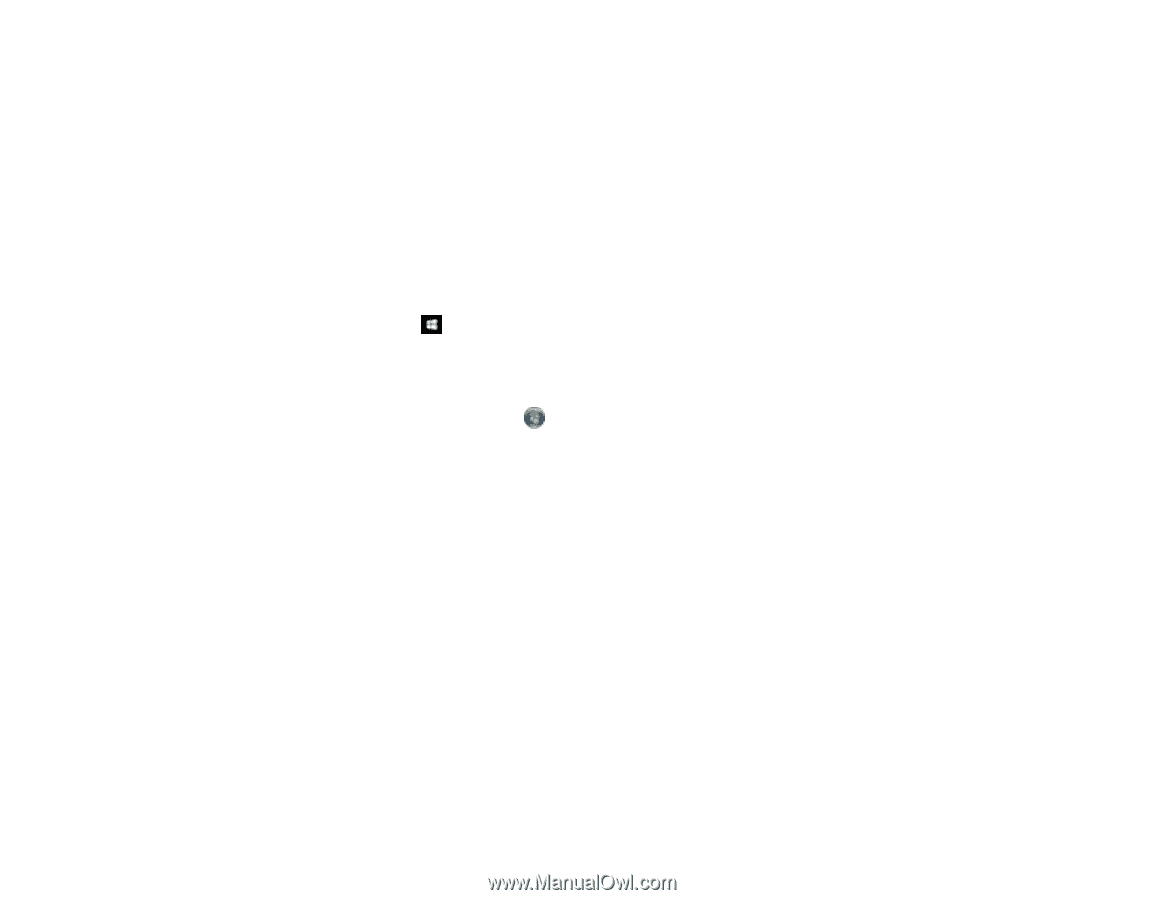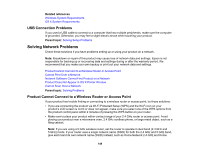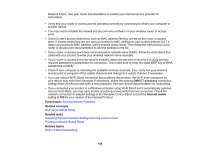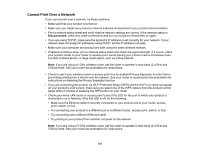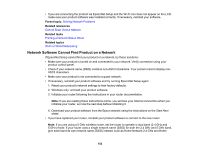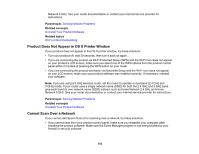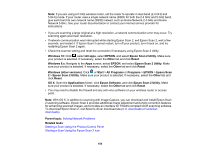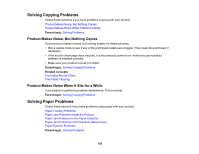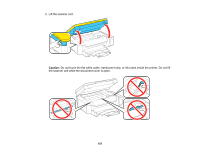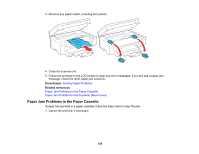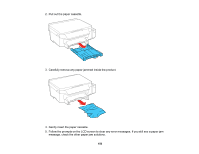Epson ET-3600 Users Guide - Page 154
U.S. downloads, Canadian, downloads, Solving Network Problems
 |
View all Epson ET-3600 manuals
Add to My Manuals
Save this manual to your list of manuals |
Page 154 highlights
Note: If you are using a 5 GHz wireless router, set the router to operate in dual band (2.4 GHz and 5 GHz) mode. If your router uses a single network name (SSID) for both the 2.4 GHz and 5 GHz band, give each band its own network name (SSID) instead, such as Home Network 2.4 GHz and Home Network 5 GHz. See your router documentation or contact your internet service provider for instructions. • If you are scanning a large original at a high resolution, a network communication error may occur. Try scanning again at a lower resolution. • If network communication was interrupted while starting Epson Scan 2, exit Epson Scan 2, wait a few seconds, and restart it. If Epson Scan 2 cannot restart, turn off your product, turn it back on, and try restarting Epson Scan 2 again. • Check the scanner setting and reset the connection if necessary using Epson Scan 2 Utility: Windows 10: Click , select All apps, select EPSON, and select Epson Scan 2 Utility. Make sure your product is selected. If necessary, select the Other tab and click Reset. Windows 8.x: Navigate to the Apps screen, select EPSON, and select Epson Scan 2 Utility. Make sure your product is selected. If necessary, select the Other tab and click Reset. Windows (other versions): Click or Start > All Programs or Programs > EPSON > Epson Scan 2 > Epson Scan 2 Utility. Make sure your product is selected. If necessary, select the Other tab and click Reset. OS X: Open the Applications folder, click Epson Software, and click Epson Scan 2 Utility. Make sure your product is selected. If necessary, select the Other tab and click Reset. • You may need to disable the firewall and any anti-virus software on your wireless router or access point. Note: With OS X, in addition to scanning with Image Capture, you can download and install Epson Scan 2 scanning software. Epson Scan 2 provides additional image adjustment and photo correction features for enhancing scanned images, and provides an interface for TWAIN-compliant OCR scanning software. To download Epson Scan 2, visit Epson's driver download site (U.S. downloads or Canadian downloads). Parent topic: Solving Network Problems Related tasks Starting a Scan Using the Product Control Panel Starting a Scan Using the Epson Scan 2 Icon 154