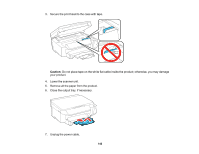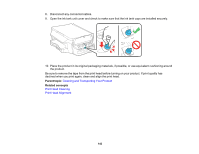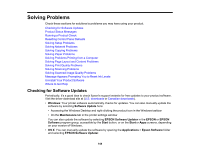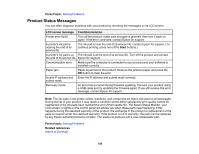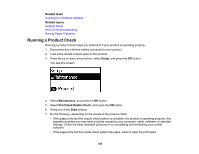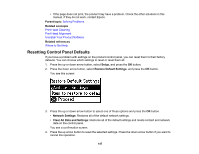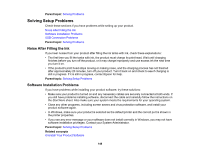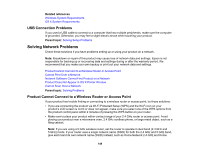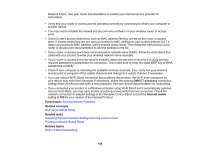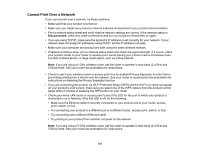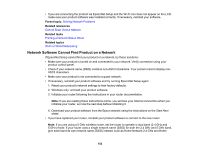Epson ET-3600 Users Guide - Page 147
Resetting Control Panel Defaults, Parent topic, Related concepts, Related references, Setup
 |
View all Epson ET-3600 manuals
Add to My Manuals
Save this manual to your list of manuals |
Page 147 highlights
• If the page does not print, the product may have a problem. Check the other solutions in this manual. If they do not work, contact Epson. Parent topic: Solving Problems Related concepts Print Head Cleaning Print Head Alignment Uninstall Your Product Software Related references Where to Get Help Resetting Control Panel Defaults If you have a problem with settings on the product control panel, you can reset them to their factory defaults. You can choose which settings to reset or reset them all. 1. Press the up or down arrow button, select Setup, and press the OK button. 2. Press the down arrow button, select Restore Default Settings, and press the OK button. You see this screen: 3. Press the up or down arrow button to select one of these options and press the OK button. • Network Settings: Restores all of the default network settings. • Clear All Data and Settings: Restores all of the default settings and resets contact and network data on the control panel. You see a confirmation screen. 4. Press the up arrow button to reset the selected settings. Press the down arrow button if you want to cancel the operation. 147