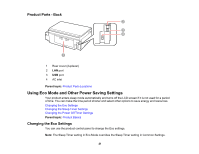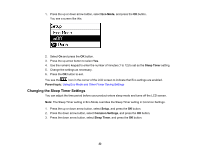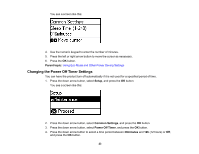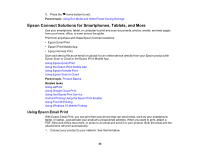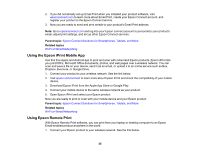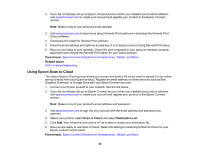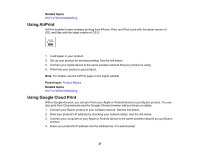Epson ET-3600 Users Guide - Page 22
Changing the Sleep Timer Settings, Eco Mode, Sleep Timer, Parent topic, Setup, Common Settings
 |
View all Epson ET-3600 manuals
Add to My Manuals
Save this manual to your list of manuals |
Page 22 highlights
1. Press the up or down arrow button, select Eco Mode, and press the OK button. You see a screen like this: 2. Select On and press the OK button. 3. Press the up arrow button to select Yes. 4. Use the numeric keypad to enter the number of minutes (1 to 12) to set as the Sleep Timer setting. 5. Change the settings as necessary. 6. Press the OK button to exit. You see the icon in the corner of the LCD screen to indicate that Eco settings are enabled. Parent topic: Using Eco Mode and Other Power Saving Settings Changing the Sleep Timer Settings You can adjust the time period before your product enters sleep mode and turns off the LCD screen. Note: The Sleep Timer setting in Eco Mode overrides the Sleep Timer setting in Common Settings. 1. Press the up or down arrow button, select Setup, and press the OK button. 2. Press the down arrow button, select Common Settings, and press the OK button. 3. Press the down arrow button, select Sleep Timer, and press the OK button. 22