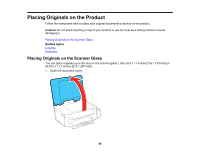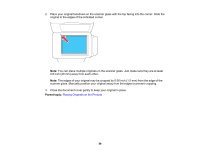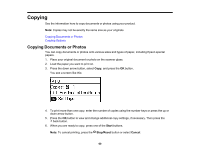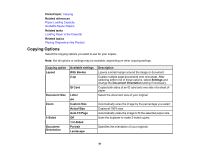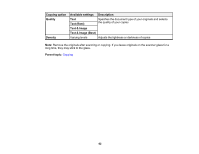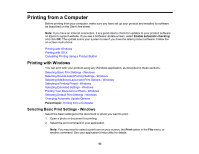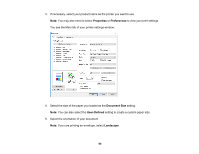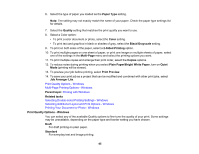Epson ET-3600 Users Guide - Page 60
Copying, Copying Documents or Photos
 |
View all Epson ET-3600 manuals
Add to My Manuals
Save this manual to your list of manuals |
Page 60 highlights
Copying See the information here to copy documents or photos using your product. Note: Copies may not be exactly the same size as your originals. Copying Documents or Photos Copying Options Copying Documents or Photos You can copy documents or photos onto various sizes and types of paper, including Epson special papers. 1. Place your original document or photo on the scanner glass. 2. Load the paper you want to print on. 3. Press the down arrow button, select Copy, and press the OK button. You see a screen like this: 4. To print more than one copy, enter the number of copies using the number keys or press the up or down arrow button. 5. Press the OK button to view and change additional copy settings, if necessary. Then press the back button. 6. When you are ready to copy, press one of the Start buttons. Note: To cancel printing, press the Stop/Reset button or select Cancel. 60