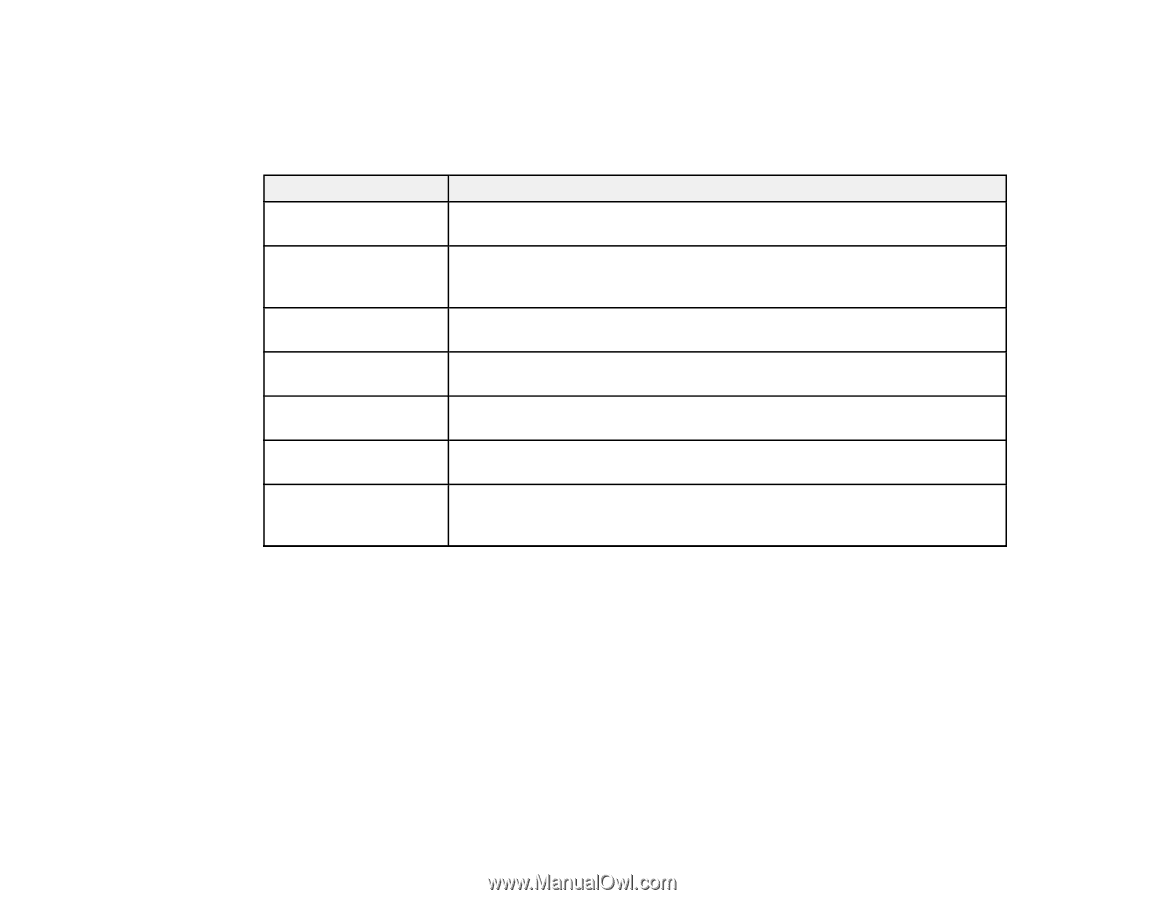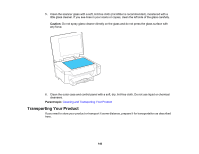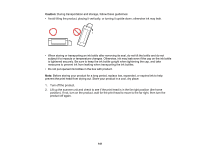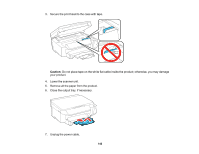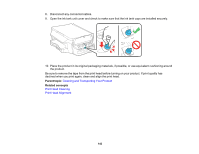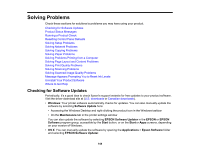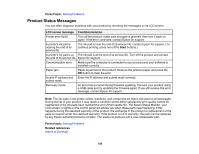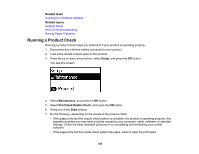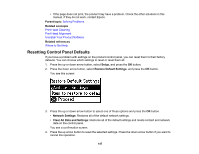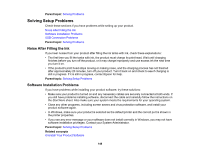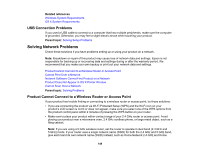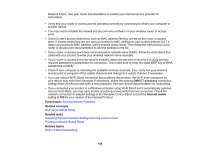Epson ET-3600 Users Guide - Page 145
Product Status Messages, Parent topic, LCD screen message, Condition/solution, Start
 |
View all Epson ET-3600 manuals
Add to My Manuals
Save this manual to your list of manuals |
Page 145 highlights
Parent topic: Solving Problems Product Status Messages You can often diagnose problems with your product by checking the messages on its LCD screen. LCD screen message Condition/solution Printer error 0xXX Turn off the product, make sure no paper is jammed, then turn it back on again. If the error continues, contact Epson for support. A printer's ink pad is nearing the end of its service life. The ink pad is near the end of its service life, contact Epson for support. (To continue printing, press one of the Start buttons.) A printer's ink pad is at The ink pad is at the end of its service life. Turn off the product and contact the end of its service life. Epson for support. Communication error Make sure the computer is connected to your product and your software is installed correctly. Paper jam Paper is jammed in the product. Remove the jammed paper and press the OK button to clear the error. Invalid IP address and Enter the IP address and subnet mask correctly. subnet mask Recovery mode An error has occurred during firmware updating. Connect your product using a USB cable and try updating the firmware again. If you still receive this error message, contact Epson for support. Note: The ink pads in the printer collect, distribute, and contain the ink that is not used on printed pages. During the life of your product it may reach a condition where either satisfactory print quality cannot be maintained or the ink pads have reached the end of their usable life. The Epson Status Monitor, your LCD screen, or lights on the control panel will advise you when these parts need replacing. If this happens during the standard warranty of the product, the exchange of the product or replacement of the pads is covered under the standard warranty. If the product is out of warranty, the pads can be replaced by any Epson authorized service provider. The waste ink pads are not a user-replaceable part. Parent topic: Solving Problems Related references Where to Get Help 145