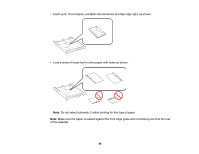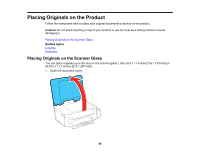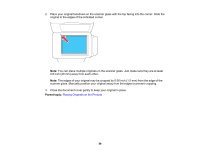Epson ET-3600 Users Guide - Page 54
Paper or Media Type Settings - Product Software, Selecting the Paper Settings - Control Panel
 |
View all Epson ET-3600 manuals
Add to My Manuals
Save this manual to your list of manuals |
Page 54 highlights
Paper or Media Type Settings - Product Software For this paper Plain paper Epson Bright White Paper Epson Premium Photo Paper Glossy Epson Presentation Paper Matte Epson Premium Presentation Paper Matte Envelope Select this Paper Type or Media Type setting Plain Paper/Bright White Paper Premium Photo Paper Glossy Premium Presentation Paper Matte Envelope Parent topic: Loading Paper Selecting the Paper Settings - Control Panel You can change the default paper size and paper type using the control panel on the product. 1. Press the up or down arrow button, select Setup, and press the OK button. You see this screen: 2. Press the down arrow, select Paper Setup, and press the OK button. 3. Press the OK button again. 4. Select the paper size you loaded and press the OK button. 5. Select the paper type you loaded and press the OK button. 6. Press the back button. 7. Press the down arrow button, select Printer Settings, and press the OK button. 54