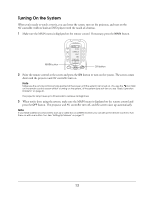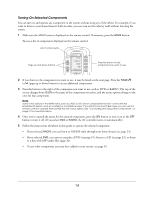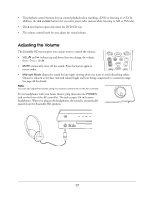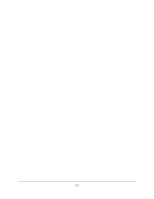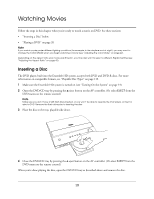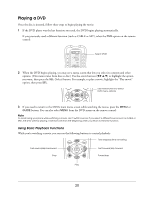Epson Ensemble HD 6500 User's Guide - Page 15
Controlling the Screen, Controlling the DVD Player and Other Equipment, Controlling Playback
 |
View all Epson Ensemble HD 6500 manuals
Add to My Manuals
Save this manual to your list of manuals |
Page 15 highlights
Controlling the Screen The screen is lowered automatically when you turn on the system as described on page 13. If necessary, you can also operate the screen manually as described below. Note To change how far the screen comes down when you lower it, see "Adjusting the Screen Length" on page 54. 1 Make sure the MAIN menu is displayed on the remote control. If necessary, press the MAIN button. 2 Press the PAGE button to display additional components. 3 Press the button to the right of PROJ to select the projector menu. 4 Press S-DWN to lower the screen. It comes down and automatically stops at the pre-set position. 5 Press S-UP to raise the screen when you're done using it. Controlling the DVD Player and Other Equipment The universal remote control has all the buttons you need to control the Ensemble HD home theater, along with any additional components you may add to it. Here's an overview of the main buttons you'll use to control the built-in DVD player and radio, as well as any optional components like a cable box or satellite receiver. Note You can also use the buttons on the AV controller for many of the same functions that you would normally access using the remote control. See "Using the Buttons on the AV Controller" on page 16. Controlling Playback Use the buttons shown below to control playback when watching a movie or listening to music: Fast-rewind/skip backward Stop Fast-forward/skip forward Pause Play Note The buttons highlighted at right are for accessing the on-screen menu system and selecting menu options, not for controlling playback. See "Using the On-screen Menu System" on page 41. 15