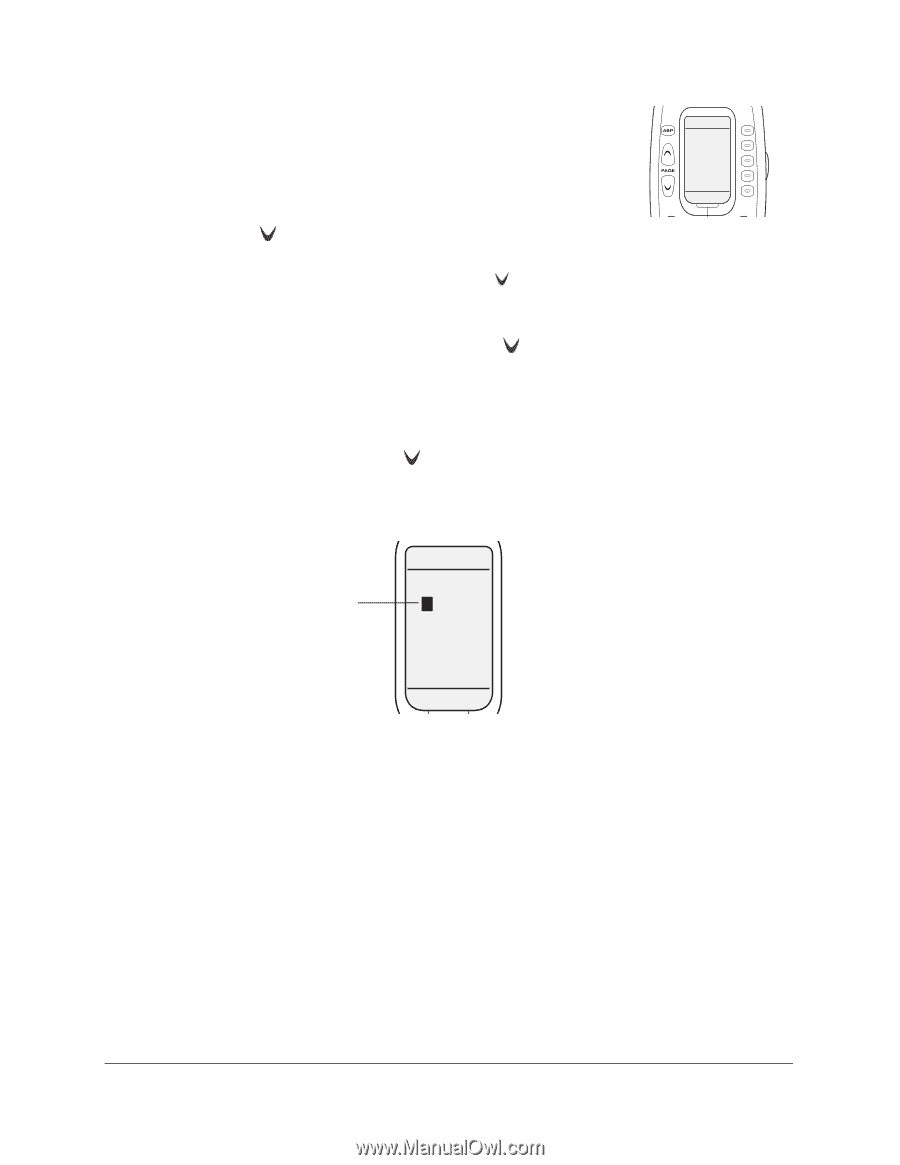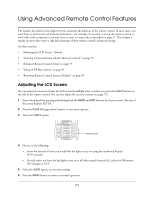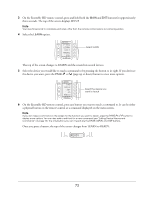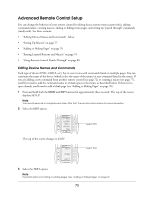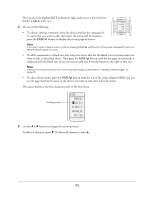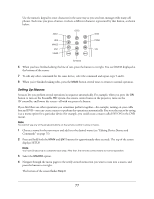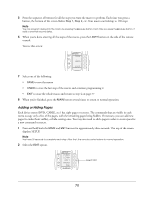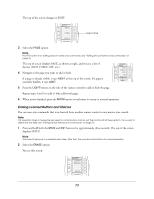Epson Ensemble HD 6500 User's Guide - Page 76
Eject, Angle, A<>b, Dvd, Cable, Sat, Etc..
 |
View all Epson Ensemble HD 6500 manuals
Add to My Manuals
Save this manual to your list of manuals |
Page 76 highlights
The top of screen displays EDIT, as shown at right, and you see a list of devices (DVD, CABLE, SAT, etc.). 4 Do one of the following: • To edit an existing command, select the device that has the command in its menu that you want to edit, then select the command. If necessary, press the PAGE button to display the second page of devices. EDIT DVD CABLE SAT HD RADIO 1 OF 2 Note If you can't open a device menu, continue pressing PAGE see the device name you want. until the top of the screen displays EDIT and you • To add a command to a blank row, first select the device that has the blank row in its menu that you want to edit, as described above. Then press the PAGE button until the last page of commands is displayed with the blank row where you want to add text. Press the button to the right of that row. Note If there are no blank rows, you can add a new blank page as described in "Adding or Hiding Pages" on page 78. • To edit a device name, press the PAGE button until the top of the screen displays MAIN and you see the page that has the name of the device you want to edit, then select the device. The cursor flashes at the first character point in the line of text: Flashing cursor DVD MENU AUDIO EJECT ANGLE AB 5 Use the l or r button to change the cursor position. To delete a character, press d. To delete all characters, press u. 76