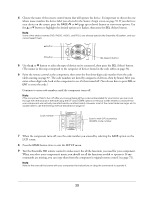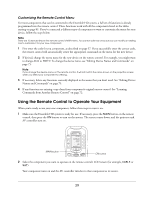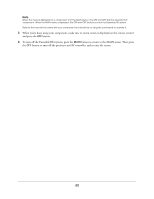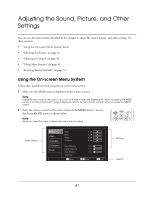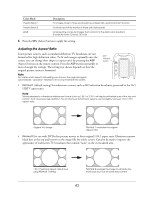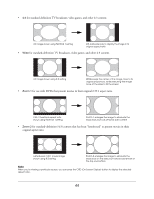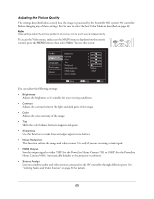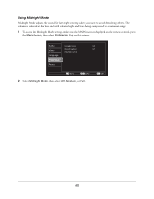Epson Ensemble HD 6500 User's Guide - Page 43
Adjusting the Aspect Ratio, Color Mode, Description
 |
View all Epson Ensemble HD 6500 manuals
Add to My Manuals
Save this manual to your list of manuals |
Page 43 highlights
Color Mode Theatre Black 1 Theatre Black 2 sRGB Description For images close to those produced by professionally used broadcast monitors For black-and-white movies or those with dark scenes For projecting computer images that conform to the sRGB color standard (PowerLite Home Cinema 720 only) 6 Press the SEL (Select) button to apply the setting. Adjusting the Aspect Ratio Some picture sources, such as standard-definition TV broadcasts, are not formatted for high-definition video. To fit such images optimally onto the screen, you can change their shape (or aspect ratio) by pressing the ASP (Aspect) button on the remote control. Press the ASP button repeatedly to move through the settings. The setting you choose depends on how the original picture source is formatted. Note No matter which aspect ratio setting you choose, the original image is automatically "upscaled" (resized) to fit on your Ensemble HD screen. ASP (Aspect) button • Normal 1 (default setting) for widescreen content, such as HD television broadcasts, presented in the 16:9 HDTV aspect ratio. Note Movies released in a theatrical widescreen format (such as 1.85:1 or 2.35:1) will display with black bars at the top and bottom. That's because high-definition TVs and home entertainment systems use the slightly narrower 16:9 (1.78:1) aspect ratio. Original 16:9 image Normal 1 maintains the original aspect ratio • Normal 2 for use with DVDs that present movies in their original 1.85:1 aspect ratio. Eliminates narrow black bars at the top and bottom so the image fills the whole screen. Can also be used to improve the appearance of widescreen TV broadcasts that contain "noise" in the overscanned area. 1.85:1 theatrical aspect ratio shown using Normal 1 setting Normal 2 enlarges the image to eliminate the black bars, but cuts off some side content 43