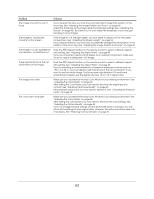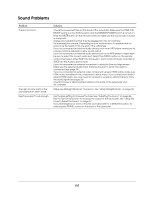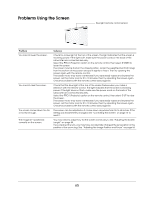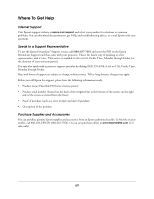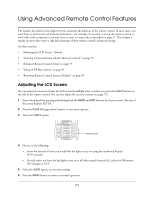Epson Ensemble HD 6500 User's Guide - Page 66
Problems Using the Remote Control, LIGHT, GUIDE, CABLE
 |
View all Epson Ensemble HD 6500 manuals
Add to My Manuals
Save this manual to your list of manuals |
Page 66 highlights
Problems Using the Remote Control Problem Solution The system doesn't respond to the remote control. Make sure you're within about 20 feet of the screen. Point the remote control toward the sensor at the top of the screen. You may need to replace the remote control's batteries (see page 59). If you suspect they are weak, press the LIGHT button on the side of the remote control and verify its screen and buttons light up. (You need to be in a darkened room to see this.) If they don't light up, replace the batteries. Turn off any fluorescent lights. Make sure the screen is not in direct sunlight. Turn off nearby equipment that emits infrared energy, such as a radiant room heater. If you changed any of the remote control's RF settings (see page 81), make sure you didn't disable the remote control's IR LED. The ON and OFF buttons don't operate the system. Press the MAIN button first, then press either ON or OFF. Keep the remote control pointed at the screen for several seconds after you press the button to ensure that all the components in the system turn on or off. When the numeric keypad is After entering digits with the keypad, press the SEL (Select) button to transmit your used, there is a delay before your selection right away. If you don't press SEL, the selection will be transmitted after a selection is transmitted. brief delay. The ENT (Enter) button doesn't work with the numeric keypad. The ENT (Enter) button is meant for use with other components that may require it, such as cable box. Use the SEL (Select) button with the numeric keypad when operating the Ensemble HD system. You want to return to the main menu of the DVD you're watching to select its contents. Press the MENU or GUIDE button to display the main menu of a DVD. (The MENU button displays the Ensemble HD setup menu if the MAIN menu is displayed on the remote control. If a different menu is displayed, such as CABLE or SAT, it displays the menu system for that component.) You want to view information about the selected audio or video source. Press the OSD (On-Screen Display) button on the remote control. You want to view chapter information for the DVD you're watching, or check the amount of time remaining. Press the INFO button on the remote control. You tried using advanced remote control setup features, and now the remote control doesn't work correctly. You can restore the remote control's original settings. See "Restoring Remote Control Factory Defaults" on page 83. The remote control has been lost Contact Epson for help (see page 69). or damaged. 66