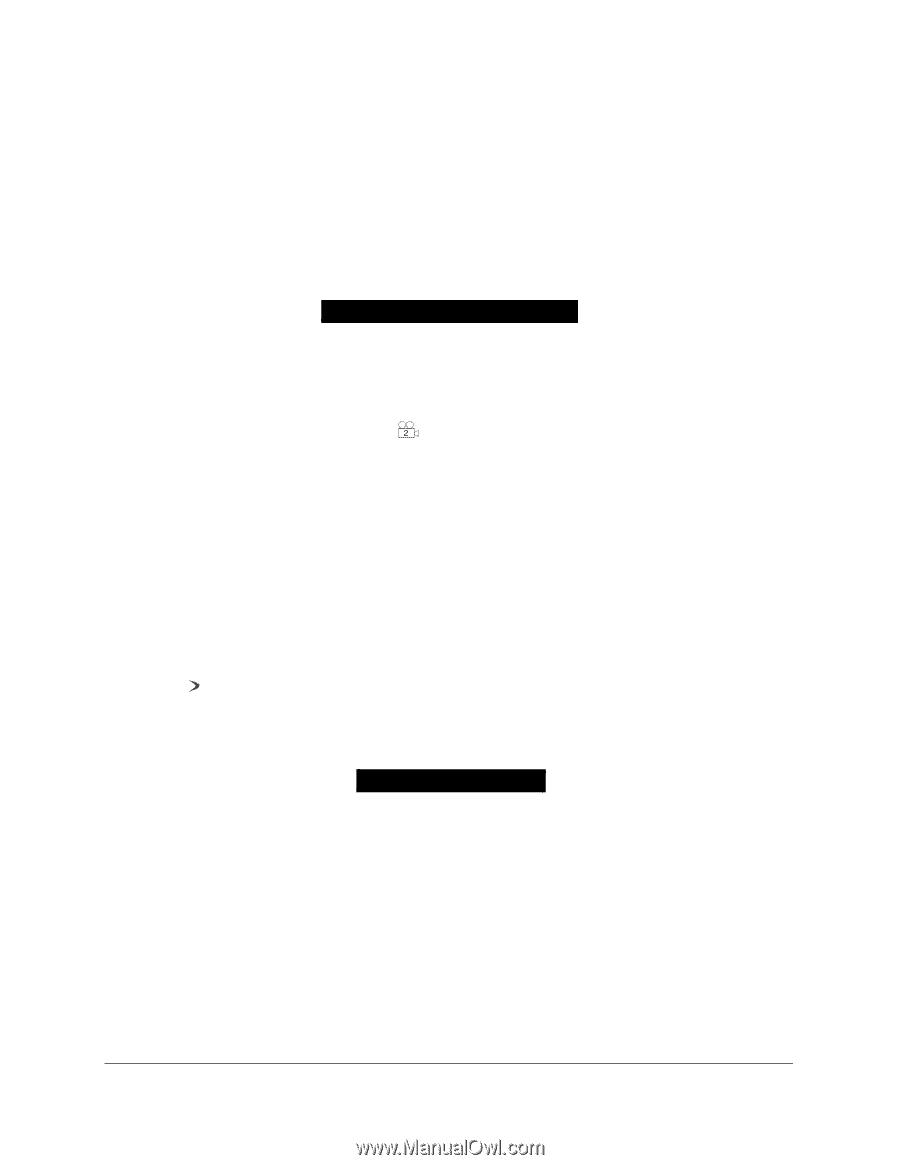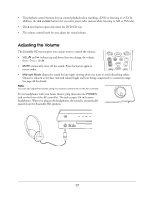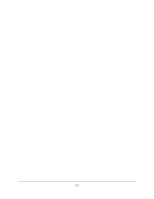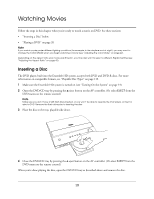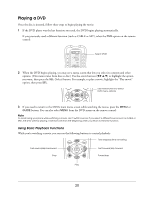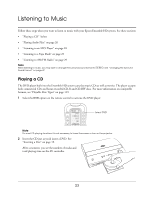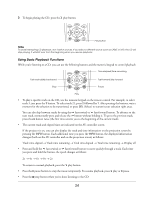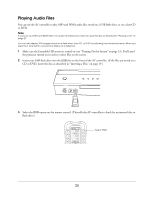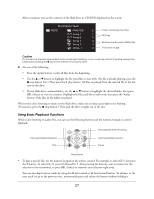Epson Ensemble HD 6500 User's Guide - Page 22
Using Other Playback Features, Audio 5/5:Dolby D 2CH ENGLISH, Subtitle 03/03:FRENCH
 |
View all Epson Ensemble HD 6500 manuals
Add to My Manuals
Save this manual to your list of manuals |
Page 22 highlights
Using Other Playback Features You can use the DVD menu on the remote control to access several other features while watching movies. Note Some functions in the remote control's DVD menu are used only for playing CDs. These include the Shuffle, Memory, and Clear functions. • If your DVD has separate audio tracks in different languages, you can change the language by selecting AUDIO from the DVD menu. Each time you press AUDIO, the language changes and you see an onscreen display like the following: Audio 5/5:Dolby D 2CH ENGLISH Note If you usually watch DVDs with a language other than English selected, you can set that language to be used automatically whenever you play a DVD. See "Choosing the Language" on page 49. • Some DVDs include scenes that have been shot from different camera angles. They have a symbol like this to indicate the number of available angles: . When you encounter a scene with multiple angles, a camera icon is displayed on the screen. Select ANGLE in the DVD menu to change angles. To stop displaying the camera icon, press the INFO button repeatedly until it clears the icon from the screen. • To repeat the current chapter of a movie that you're watching, select RPEAT from the DVD menu. To repeat the entire title (such as the movie itself or a special feature), press RPEAT again. Press RPEAT a third time to cancel the repeat function. To repeat just part of a scene that you're watching, press AB at the beginning of the part you want to repeat, then press AB a second time to mark the end of the section. Press AB a third time to cancel the repeat function. • To move slowly through a scene, select SLOW from the DVD menu. Each time you press SLOW, the speed is reduced by one-half. You can select from 1/2, 1/4, and 1/8 speed. To return to normal playback, press the play button. • If your DVD has subtitles, you can change the subtitle language by selecting SUB-T from the DVD menu. Each time you press SUB-T, the language changes and you see an on-screen display like the following: Subtitle 03/03:FRENCH Note If you usually watch DVDs with subtitles, you can have the subtitle language you prefer turned on automatically whenever you play a DVD. See "Choosing the Language" on page 49. 22