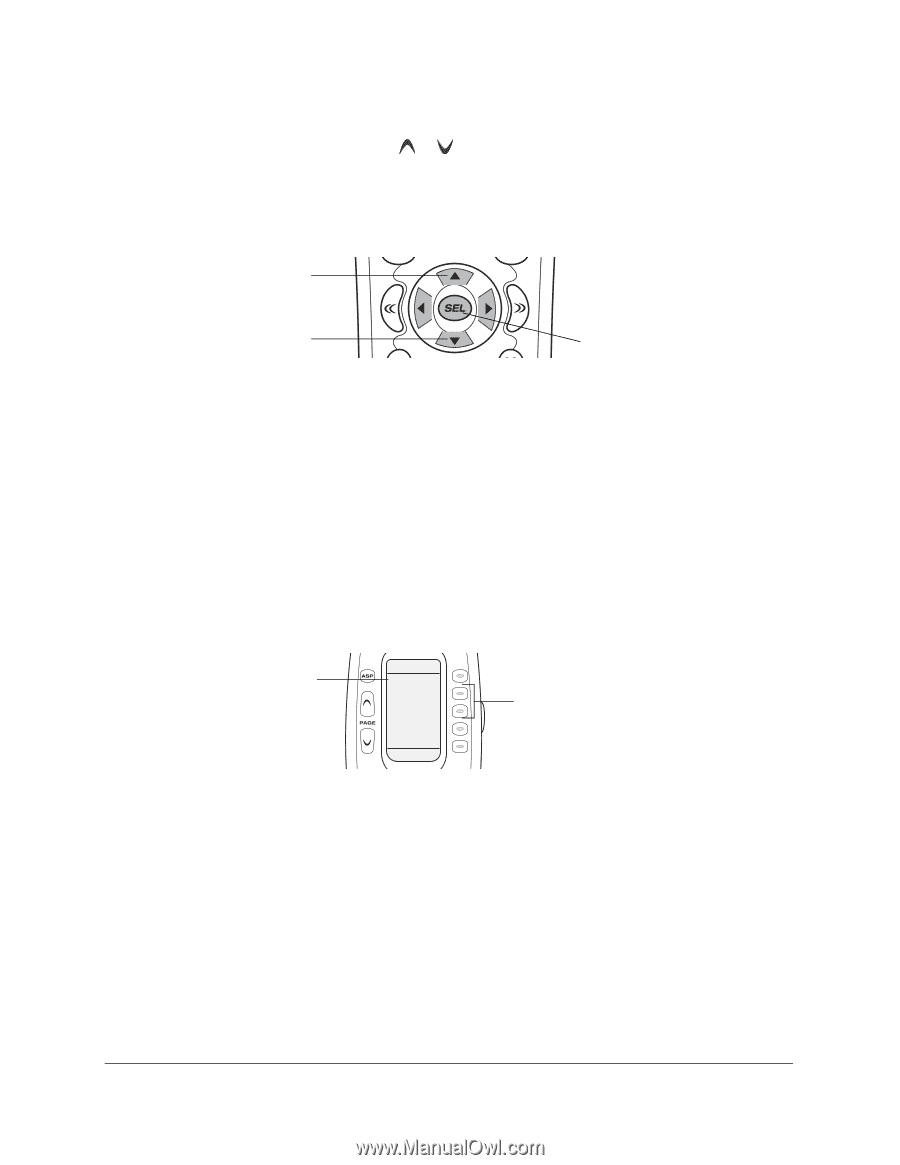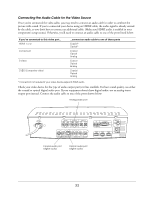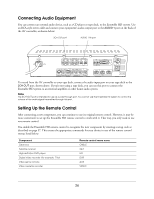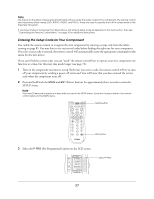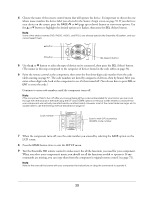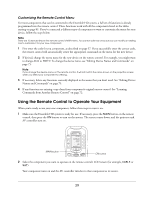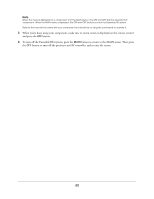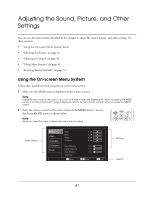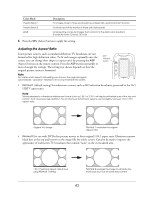Epson Ensemble HD 6500 User's Guide - Page 38
to enter the code., enter a three-digit code
 |
View all Epson Ensemble HD 6500 manuals
Add to My Manuals
Save this manual to your list of manuals |
Page 38 highlights
4 Choose the name of the remote control menu that will operate the device. It's important to choose the one whose name matches the device label you selected in the Source Assign screen on page 35. If you don't see your device on the screen, press the PAGE or (page up or down) button to view more options. Use the u or d button to highlight the desired option so it flashes, then press the SEL (Select) button. Note Some of the device names (DVD, RADIO, AUDIO, and PROJ) are already used by the Ensemble HD system, and you cannot select them. u button d button SEL (Select) button 5 Use the u or d button to select the type of device you've connected, then press the SEL (Select) button. (The names in this step correspond to the categories of devices found in the code tables on page 36). 6 Point the remote control at the component, then enter the first three-digit code number from the code tables starting on page 87. The code numbers are listed by categories of devices, then by brand. After you enter a three-digit code, look at the component to see if it has turned off. (You do not have to press SEL or ENT to enter the code.) Continue to enter code numbers until the component turns off. Note If the component fails to turn off after you have entered all the code numbers listed for your brand, you can scan through the other brands in the table using the UP and DOWN options on the LCD screen (there is a chance that your component was actually manufactured by another brand). However, most of the code tables are large, so it is usually faster to use the learning method described on page 72. Code number CABLE 089 UP DOWN SAVE EXIT PRESS Scan to next (UP) or previous (DOWN) code number 7 When the component turns off, save the code number you entered by selecting the SAVE option on the LCD screen. 8 Press the MAIN button twice to exit the SETUP menu. 9 Test the Ensemble HD remote control to make sure it has all the functions you need for your component. When you select your component's menu, you should see all the functions needed to operate it. If any commands are missing, you can copy them from the component's original remote control (see page 72). Note Refer to the manual that came with your component for instructions on using the commands to operate it. 38