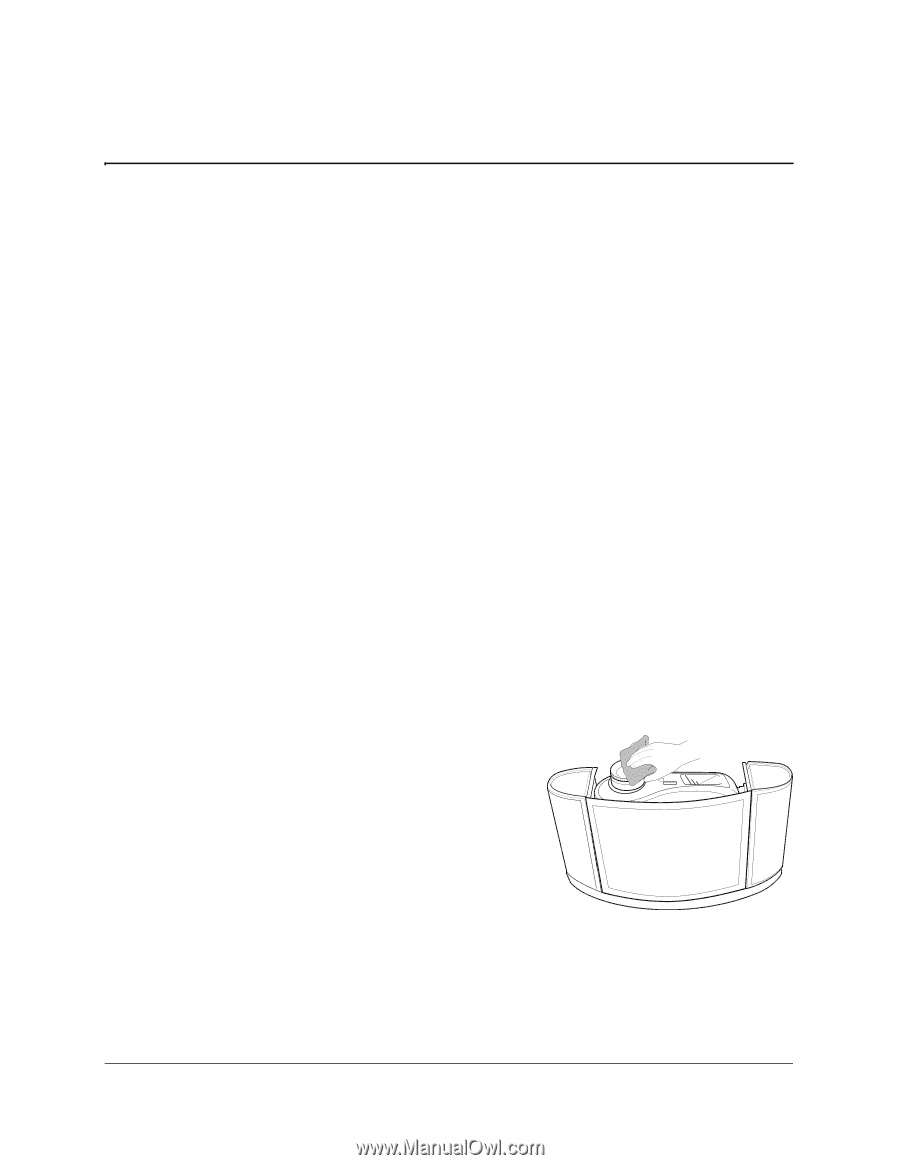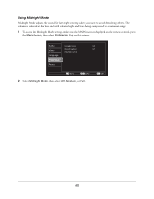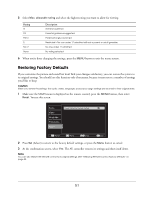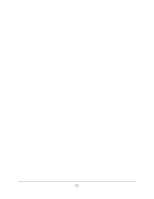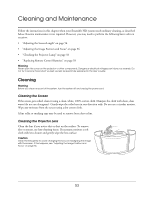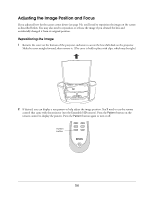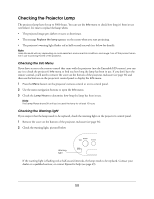Epson Ensemble HD 6500 User's Guide - Page 53
Cleaning and Maintenance, Cleaning, Cleaning the Screen, Cleaning the Projector Lens
 |
View all Epson Ensemble HD 6500 manuals
Add to My Manuals
Save this manual to your list of manuals |
Page 53 highlights
Cleaning and Maintenance Follow the instructions in this chapter when your Ensemble HD system needs ordinary cleaning, as described below. Routine maintenance is not required. However, you may need to perform the following basic tasks on occasion: • "Adjusting the Screen Length" on page 54 • "Adjusting the Image Position and Focus" on page 56 • "Checking the Projector Lamp" on page 58 • "Replacing Remote Control Batteries" on page 59 Warning Never open the cover on the projector or other components. Dangerous electrical voltages can injure you severely. Do not try to service this product yourself, except as specifically explained in this User's Guide. Cleaning Warning Before you clean any part of the system, turn the system off and unplug the power cord. Cleaning the Screen If the screen gets soiled, clean it using a clean, white, 100% cotton cloth. Dampen the cloth with clean, clear water (do not use detergents). Gently wipe the soiled area in one direction only. Do not use a circular motion. Wipe any moisture from the screen using a dry cotton cloth. A lint roller or masking tape may be used to remove loose dust or lint. Cleaning the Projector Lens Clean the lens if you notice dirt or dust on the surface. To remove dirt or smears, use lens-cleaning tissue. If necessary, moisten a soft cloth with lens cleaner and gently wipe the lens surface. Caution Clean the lens gently to avoid changing the focus or misaligning the image with the screen. If this happens, see "Adjusting the Image Position and Focus" on page 56. 53