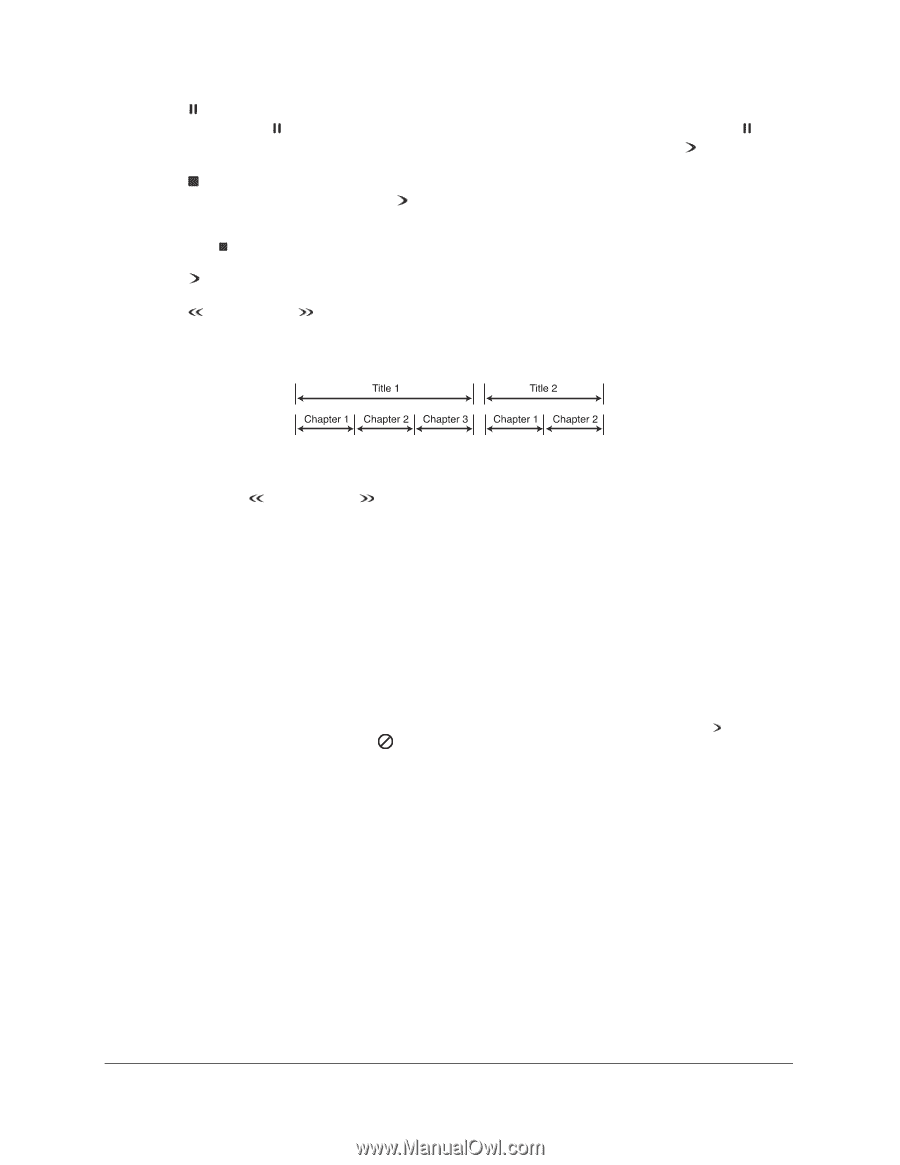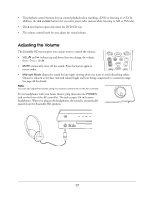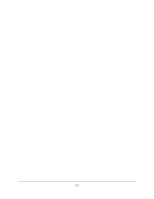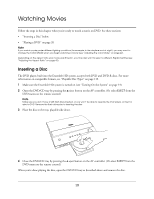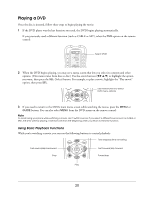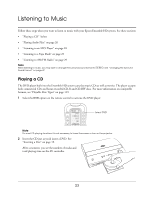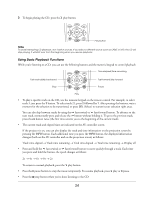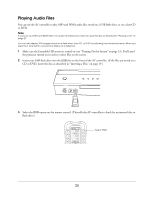Epson Ensemble HD 6500 User's Guide - Page 21
you press and hold the button, the speed doubles and then finally returns to normal speed
 |
View all Epson Ensemble HD 6500 manuals
Add to My Manuals
Save this manual to your list of manuals |
Page 21 highlights
• Press the pause button to stop the movie temporarily. The image freezes on the screen. While the movie is paused, pressing the pause button again puts the player in step mode. Each time you press the pause button, the movie advances one frame at a time. To return to normal playback, press the play button. • Press the stop button to stop projection of the movie temporarily. The DVD player remembers the point in the movie where you stopped. Press the play button to resume playback from that point. Note If you press the stop button twice, playback will start over from the beginning of the movie. • Press the play button to resume playback if you've paused or stopped the movie. • Press the fast-rewind or fast-forward button to skip backward or forward to a different chapter in the movie. DVDs are usually structured with each movie or special feature having its own title, and with each title broken into chapters: As you skip through chapters, the title and chapter information display at the top of the screen. • Press and hold the fast-rewind or fast-forward button to move quickly through a scene. Each time you press and hold the button, the speed doubles and then finally returns to normal speed: 2× → 4× → 8× → 16× → normal speed • Press the INFO button to display title and chapter information on the screen. The on-screen display tells you the time elapsed and time remaining at your current location on the disc. Each time you press the INFO button, you see the following information displayed: Title time elapsed → Title time remaining → Chapter time elapsed → Chapter time remaining → Display off Note If you press a button for a function that cannot be performed at a given time (for example, if you press the while the movie is already playing), you see the symbol on the screen. play button 21