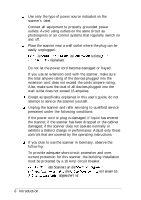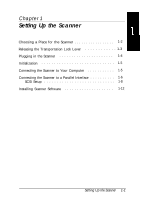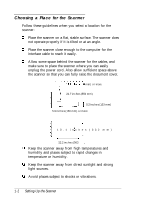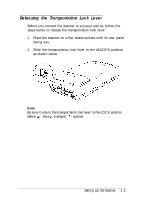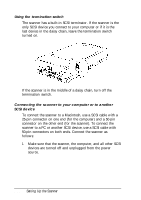Epson Expression 636 User Manual - Page 17
Initialization, Connecting the Scanner to Your Computer, OPERATE, READY, UNLOCK
 |
View all Epson Expression 636 manuals
Add to My Manuals
Save this manual to your list of manuals |
Page 17 highlights
Initialization By observing the scanner's initialization, you can make sure the scanner is operating properly before you connect it to your computer. 1. Open the document cover so you can see the operation of the scanner during initialization. 2. Turn on the scanner by pressing the OPERATE button. While the scanner is initializing, the fluorescent lamp on the carriage flashes. If the carriage is not at the home position (the rear of the scanner), it moves to the home position. When the scanner has completed its initialization, the READY light comes on. If the scanner does not work as described, turn it off. Make sure that the power cord is firmly plugged in and that the transportation lock lever is in the UNLOCK position. Then turn on the scanner and check its operation again. Connecting the Scanner to Your Computer Your scanner has both a bidirectional parallel interface and a SCSI interface. Cables can be connected to both interfaces at the same time. The scanner automatically switches to the appropriate interface. 0 To connect the scanner to a PC, do one of the following: Install a bidirectional parallel interface board in your computer, if necessary. Then connect the computer to the scanner's bidirectional interface as described in the next section. Setting Up the Scanner 1-5