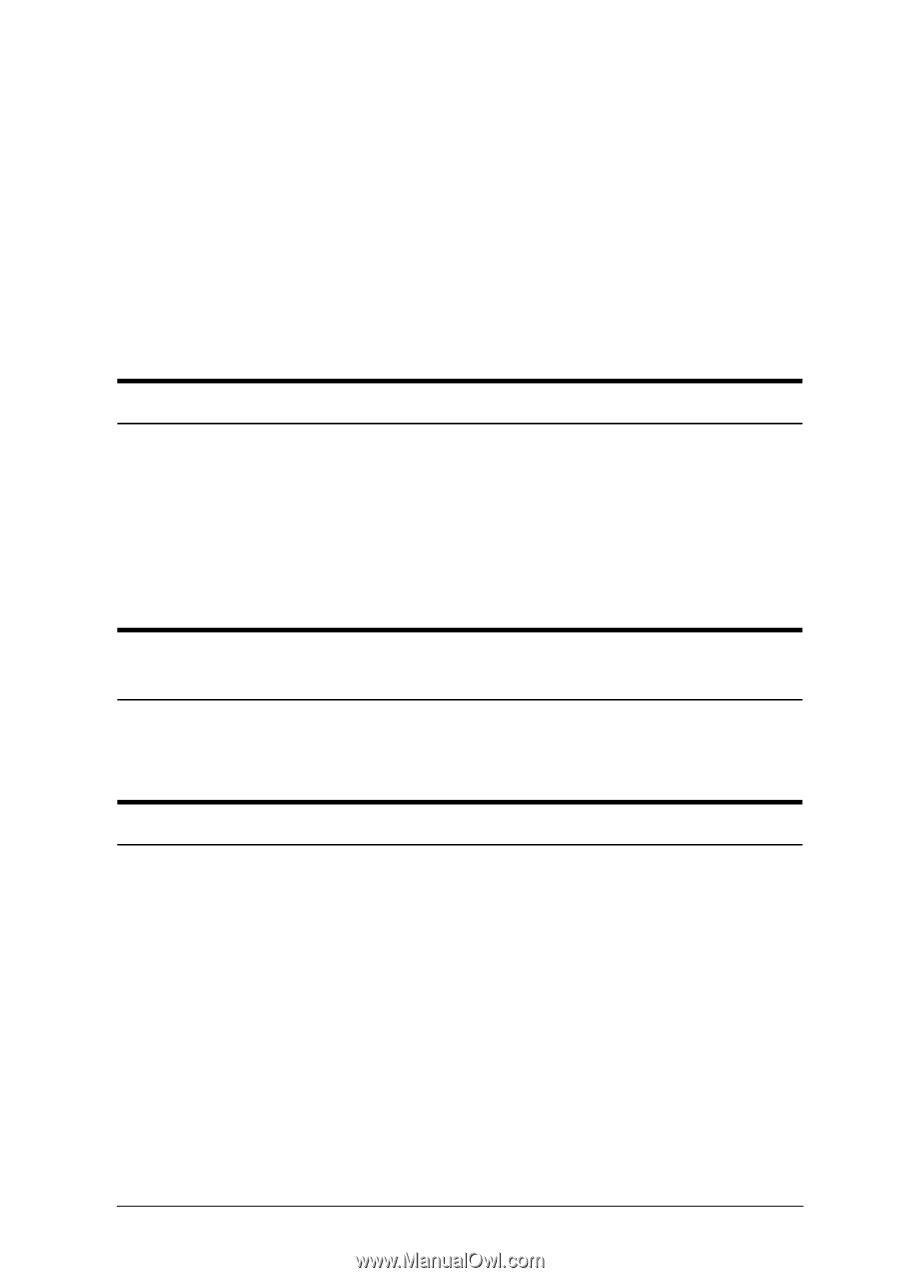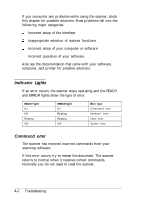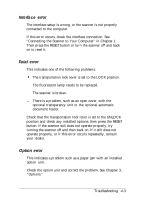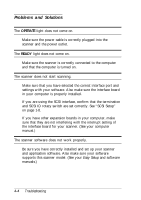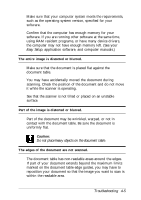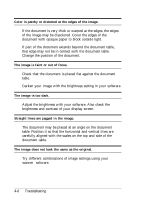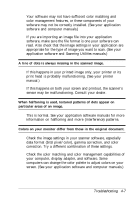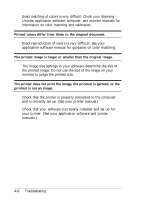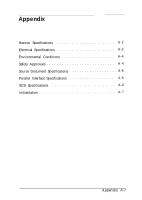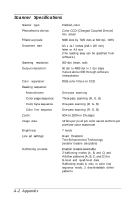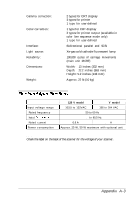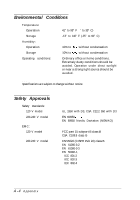Epson Expression 636 User Manual - Page 60
Scanning Utilities, Troubleshooting 4-7, Check the image settings in your scanner software, especially
 |
View all Epson Expression 636 manuals
Add to My Manuals
Save this manual to your list of manuals |
Page 60 highlights
Your software may not have sufficient color matching and color management features, or these components of your software may not be correctly installed. (See your application software and computer manuals.) If you are importing an image file into your application software, make sure the file format is one your software can read. Also check that the image settings in your application are appropriate for the type of image you want to scan. (See your application software and Scanning Utilities manuals.) A line of dots is always missing in the scanned image. If this happens in your printed image only, your printer or its print head is probably malfunctioning. (See your printer manual.) If this happens on both your screen and printout, the scanner's sensor may be malfunctioning. Consult your dealer. When halftoning is used, textured patterns of dots appear on particular areas of an image. This is normal. See your application software manuals for more information on halftoning and moire (interference) patterns. Colors on your monitor differ from those in the original document. Check the image settings in your scanner software, especially data format (bits/pixel/color), gamma correction, and color correction. Try a different combination of these settings. Check the color matching and color management capabilities of your computer, display adapter, and software. Some computers can change the color palette to adjust colors on your screen. (See your application software and computer manuals.) Troubleshooting 4-7