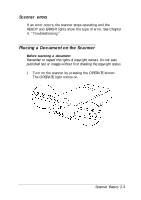Epson Expression 636 User Manual - Page 30
Removing the Document Cover, back of it until it clicks into place.
 |
View all Epson Expression 636 manuals
Add to My Manuals
Save this manual to your list of manuals |
Page 30 highlights
Removing the Document Cover For thick documents or other materials that are hard to scan, you can remove the document cover. To do this, hold the back of the document cover behind the hinge and lift straight up. Do not force the cover off the scanner or lift from in front of the hinge. This may damage the cover. Note: When scanning with the cover removed, make sure you cover any exposed areas of the document table to prevent interference from external light. Reattach the document cover by pushing straight down on the back of it until it clicks into place. 2-6 Scanner Basics
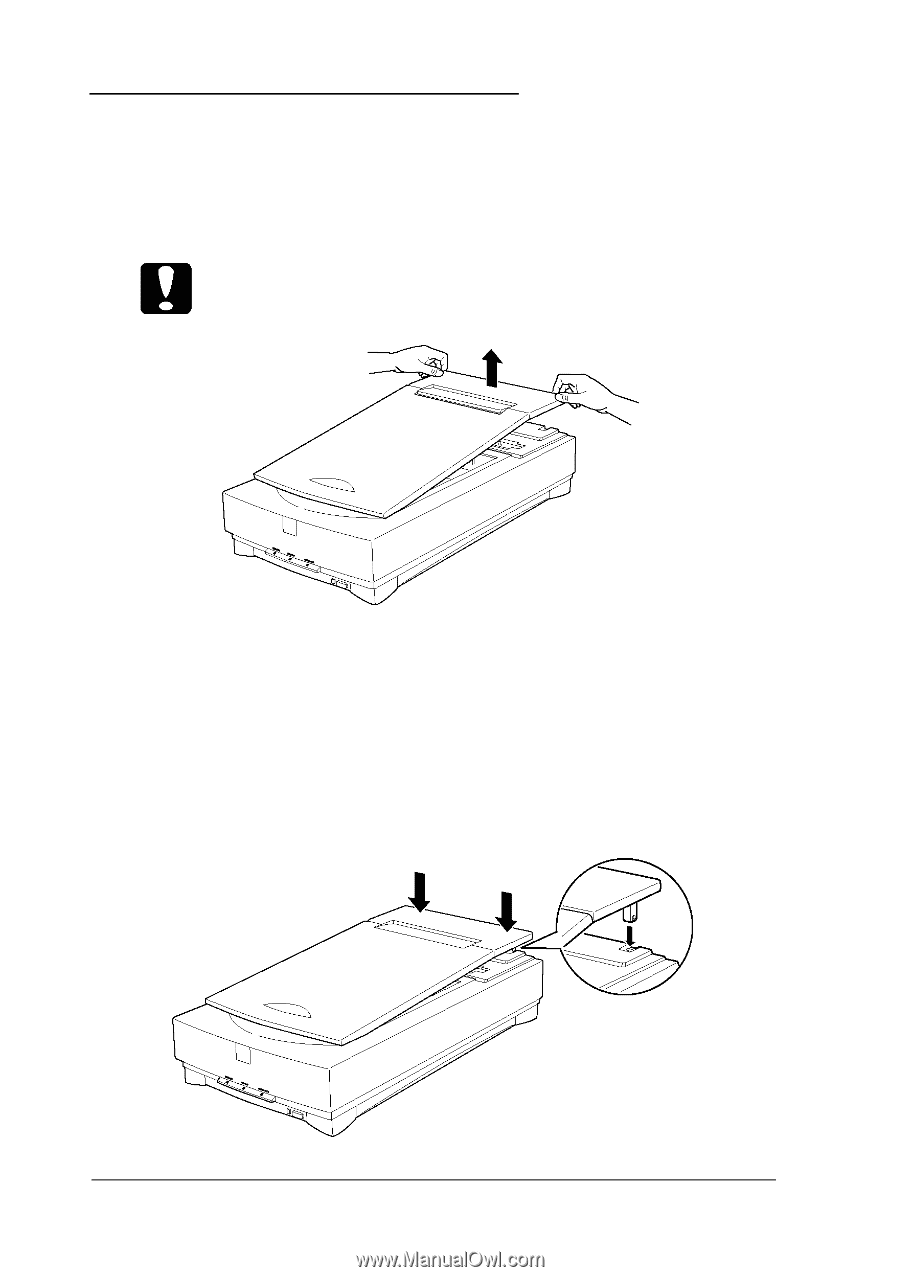
Removing the Document Cover
For thick documents or other materials that are hard to scan,
you can remove the document cover. To do this, hold the back
of the document cover behind the hinge and lift straight up.
Do not force the cover off the scanner or lift from in front of the
hinge. This may damage the cover.
Note:
When scanning with the cover removed, make sure you cover any
exposed areas of the document table to prevent interference from
external light.
Reattach the document cover by pushing straight down on the
back of it until it clicks into place.
2-6
Scanner Basics